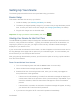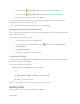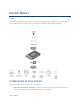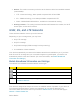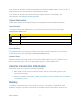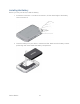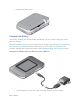User's Guide
Table Of Contents
- Table of Contents
- Get Started
- Device Basics
- Your Network Connection
- LCD Touchscreen Interface
- Interpreting the LCD
- LCD Information Screens
- Data Usage Screen
- Billing Cycle Screen
- Session Screen
- Connected Devices Screen
- Device Screen
- Wi-Fi Screen
- Main Wi-Fi Screen
- Guest Wi-Fi Screen
- WPS Screen
- Wi-Fi Options Screen
- Block List Screen
- Settings Screen
- Display Screen
- Display > Timeout Screen
- Network Screen
- Roaming Screen
- Status Screen
- Updates Screen
- Sleep Screen
- GPS Screen
- Reset Screen
- More Screen
- Support Screen
- About Screen
- Mobile Apps Screen
- Feedback Screen
- Alerts Screen
- Zing Manager (Browser) Interface
- Device Settings
- Display Settings
- Router Settings
- Enabling VPN Passthrough
- UPnP (Universal Plug and Play)
- DHCP
- DNS Mode
- Enabling Port Forwarding
- Enabling Port Forwarding for an Application
- Disabling Port Forwarding for an Application
- DMZ – General
- Enabling DMZ
- Configuring DMZ
- Port Filtering Panel: Enabling Port Filterings
- Port Filtering Panel: Enabling Port Filtering for an Application
- Port Filtering Panel: Disabling Port Filtering for an Application
- Login Settings
- Configuring Networks
- Software and Reset
- GPS Settings
- Configuring the Wi-Fi Network
- Setting the Maximum Number of Wi-Fi Devices
- Wi-Fi Security
- Change Wi-Fi Network Names and Passwords
- Displaying Wi-Fi Network Name and Password on LCD Home Screen
- Enable / Disable the Block List
- Displaying and Blocking Currently Connected Devices (Block List)
- View and Unblock Devices (Block List)
- Allowing or Denying Computers Access to the Network (MAC Filter)
- Disable Wi-Fi When Tethering Device (Connected Through USB)
- Setting the Sleep (Inactivity) Timer
- Wi-Fi Channel
- Wi-Fi Range
- Frequently Asked Questions
- How Can I Tell I’m Connected to GSM, 3G or LTE?
- How Do I Connect to Wi-Fi?
- Is Roaming on LTE Supported?
- What Do I Do if I Forget the Main or Guest Wi-Fi Password?
- What Do I Do if I Forget the Administrator Password?
- If the Connection is “Always On,” Am I Always Being Billed?
- Questions About GPS
- Questions About WPS
- How Do I Access My Corporate Network Through a VPN?
- Are Terminal Sessions Supported?
- Tips
- Troubleshooting
- Technical Specifications
- Safety Information
- Regulatory Notices
- Legal
- Index
Your device can be set to connect automatically to the best available network, or to LTE, 3G, or
GSM networks only. See Setting the Allowed Network Mode.
Your device can also be set to allow roaming on Sprint networks, domestically, and
internationally. See Setting the Roaming Mode.
Signal Information
Learn how to determine the signal strength and get detailed network status information.
Signal Strength
The signal strength icon appears on your device’s home screen and in the web page’s
Connection Details panel.
Icon
Description
No signal
Very weak signal
Excellent signal
Active Network
The network that is currently being used for your data connection appears on your device’s
home screen and in the web page’s Connection Details panel.
Network Status
Detailed network information (such as Connection Status, RSSI, Ec/Io, etc.) appear on your
device’s Status Screen, and on the web page’s Network > Status Details Tab.
Internet Connection Information
Information about your Internet connection is available.
● Data usage for the current connection session and the current billing period. (See
Viewing Data Usage.)
● Router information. (See Router > Basic Tab, Router > Port Forwarding Tab, and Router
> Port Filtering Tab.)
Battery
The battery compartment is on the back of your device. The battery is replaceable. New
batteries, chargers, and other accessories are available from the Sprint Store at sprint.com.
Device Basics 9