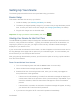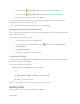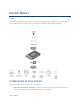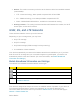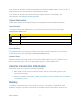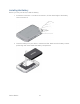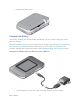User's Guide
Table Of Contents
- Table of Contents
- Get Started
- Device Basics
- Your Network Connection
- LCD Touchscreen Interface
- Interpreting the LCD
- LCD Information Screens
- Data Usage Screen
- Billing Cycle Screen
- Session Screen
- Connected Devices Screen
- Device Screen
- Wi-Fi Screen
- Main Wi-Fi Screen
- Guest Wi-Fi Screen
- WPS Screen
- Wi-Fi Options Screen
- Block List Screen
- Settings Screen
- Display Screen
- Display > Timeout Screen
- Network Screen
- Roaming Screen
- Status Screen
- Updates Screen
- Sleep Screen
- GPS Screen
- Reset Screen
- More Screen
- Support Screen
- About Screen
- Mobile Apps Screen
- Feedback Screen
- Alerts Screen
- Zing Manager (Browser) Interface
- Device Settings
- Display Settings
- Router Settings
- Enabling VPN Passthrough
- UPnP (Universal Plug and Play)
- DHCP
- DNS Mode
- Enabling Port Forwarding
- Enabling Port Forwarding for an Application
- Disabling Port Forwarding for an Application
- DMZ – General
- Enabling DMZ
- Configuring DMZ
- Port Filtering Panel: Enabling Port Filterings
- Port Filtering Panel: Enabling Port Filtering for an Application
- Port Filtering Panel: Disabling Port Filtering for an Application
- Login Settings
- Configuring Networks
- Software and Reset
- GPS Settings
- Configuring the Wi-Fi Network
- Setting the Maximum Number of Wi-Fi Devices
- Wi-Fi Security
- Change Wi-Fi Network Names and Passwords
- Displaying Wi-Fi Network Name and Password on LCD Home Screen
- Enable / Disable the Block List
- Displaying and Blocking Currently Connected Devices (Block List)
- View and Unblock Devices (Block List)
- Allowing or Denying Computers Access to the Network (MAC Filter)
- Disable Wi-Fi When Tethering Device (Connected Through USB)
- Setting the Sleep (Inactivity) Timer
- Wi-Fi Channel
- Wi-Fi Range
- Frequently Asked Questions
- How Can I Tell I’m Connected to GSM, 3G or LTE?
- How Do I Connect to Wi-Fi?
- Is Roaming on LTE Supported?
- What Do I Do if I Forget the Main or Guest Wi-Fi Password?
- What Do I Do if I Forget the Administrator Password?
- If the Connection is “Always On,” Am I Always Being Billed?
- Questions About GPS
- Questions About WPS
- How Do I Access My Corporate Network Through a VPN?
- Are Terminal Sessions Supported?
- Tips
- Troubleshooting
- Technical Specifications
- Safety Information
- Regulatory Notices
- Legal
- Index
● Modem: The modem connects your device to the Internet via the best available network
(customizable):
LTE – Newer technology, faster speeds compared with 3G and GSM
3G – CDMA technology, more widely available compared with LTE
GSM – GPRS/EDGE/HSPA/HSPA+, available for international roaming
● Routing hardware: The routing hardware handles traffic between the modem, the Wi-Fi
access point, and the Wi-Fi network.
GSM, 3G, and LTE Networks
These wireless networks connect you to the Internet.
Depending on your coverage area, you may have:
● Only LTE coverage
● Only 3G coverage
● Only GSM coverage (GSM coverage is always roaming)
● A combination of these networks
Your device automatically connects to the fastest network that is available to you. If you have
both 3G and LTE coverage and your connection happens to get disrupted, your device can
automatically switch to the other network. (For more information, see Mobile Broadband
Information and Settings.)
Mobile Broadband Information and Settings
The network icon indicates the active network service type.
Icon
Description
LTE service is available.
3G service is available.
GSM (EDGE/GPRS/HSPA/HSPA+) service is available.
No icon
You have no service. Try the suggestions in Cannot Connect to the Mobile
Broadband Network.
Your device is designed to always connect to an available network if possible. If your device is
not connected (dropped signal, roaming not supported, etc.) an alert is displayed. The
connection status can also be seen on your device’s Status Screen, and on the web page’s
Network > Status Details Tab.
Device Basics 8