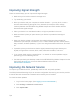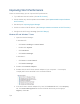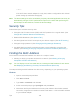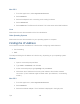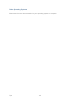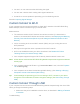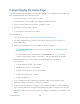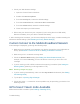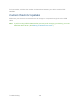User's Guide
Table Of Contents
- Table of Contents
- Get Started
- Device Basics
- Your Network Connection
- LCD Touchscreen Interface
- Interpreting the LCD
- LCD Information Screens
- Data Usage Screen
- Billing Cycle Screen
- Session Screen
- Connected Devices Screen
- Device Screen
- Wi-Fi Screen
- Main Wi-Fi Screen
- Guest Wi-Fi Screen
- WPS Screen
- Wi-Fi Options Screen
- Block List Screen
- Settings Screen
- Display Screen
- Display > Timeout Screen
- Network Screen
- Roaming Screen
- Status Screen
- Updates Screen
- Sleep Screen
- GPS Screen
- Reset Screen
- More Screen
- Support Screen
- About Screen
- Mobile Apps Screen
- Feedback Screen
- Alerts Screen
- Zing Manager (Browser) Interface
- Device Settings
- Display Settings
- Router Settings
- Enabling VPN Passthrough
- UPnP (Universal Plug and Play)
- DHCP
- DNS Mode
- Enabling Port Forwarding
- Enabling Port Forwarding for an Application
- Disabling Port Forwarding for an Application
- DMZ – General
- Enabling DMZ
- Configuring DMZ
- Port Filtering Panel: Enabling Port Filterings
- Port Filtering Panel: Enabling Port Filtering for an Application
- Port Filtering Panel: Disabling Port Filtering for an Application
- Login Settings
- Configuring Networks
- Software and Reset
- GPS Settings
- Configuring the Wi-Fi Network
- Setting the Maximum Number of Wi-Fi Devices
- Wi-Fi Security
- Change Wi-Fi Network Names and Passwords
- Displaying Wi-Fi Network Name and Password on LCD Home Screen
- Enable / Disable the Block List
- Displaying and Blocking Currently Connected Devices (Block List)
- View and Unblock Devices (Block List)
- Allowing or Denying Computers Access to the Network (MAC Filter)
- Disable Wi-Fi When Tethering Device (Connected Through USB)
- Setting the Sleep (Inactivity) Timer
- Wi-Fi Channel
- Wi-Fi Range
- Frequently Asked Questions
- How Can I Tell I’m Connected to GSM, 3G or LTE?
- How Do I Connect to Wi-Fi?
- Is Roaming on LTE Supported?
- What Do I Do if I Forget the Main or Guest Wi-Fi Password?
- What Do I Do if I Forget the Administrator Password?
- If the Connection is “Always On,” Am I Always Being Billed?
- Questions About GPS
- Questions About WPS
- How Do I Access My Corporate Network Through a VPN?
- Are Terminal Sessions Supported?
- Tips
- Troubleshooting
- Technical Specifications
- Safety Information
- Regulatory Notices
- Legal
- Index
Cannot Display the Home Page
Your Web browser may display an error message when you try to display the home page. The
error message depends on your Web browser.
● “Could not connect to remote server” (Opera)
● “Internet Explorer cannot display the webpage” (Internet Explorer)
● “Oops! This link appears to be broken” (Google Chrome)
● “Safari can’t open the page” (Safari)
● “The connection has timed out” (FireFox)
Check the following:
● Your device is turned on. (See Turning Your Device On and Off.)
● You have established a connection to your device (through Wi-Fi or through the
micro-USB cable).
● Make sure you’re typing the correct address in the Web browser.
Try http://SprintHotspot (unless you’ve changed the URL in Changing the Zing
Manager URL.)
If the home page is still not displayed, try http://192.168.1.1 or, if you’re using
custom routing settings, replace “192.168.1.1” with the appropriate IP address.
● The Web browser is a recent version, and Java-enabled. The following are
recommended:
Internet Explorer (version 7.0 or higher)
Mozilla Firefox (version 3.0 or higher)
Google Chrome (version 2.0.172.28 or higher)
Apple Safari (version 4.0 or higher)
Opera (version 9.64)
● If your computer has other adapters (for example, Ethernet) connected to other
networks, disable or remove them from your computer.
● If Internet security software is running on your computer, disable it and see whether the
error message still occurs. Some firewall software may block access to the home page.
● If DHCP is enabled on your device, make sure DHCP is enabled on your computer. (See
DHCP.)
Troubleshooting 140