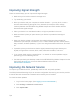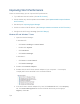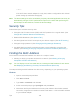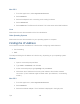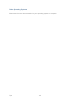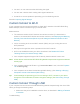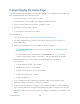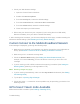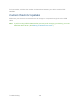User's Guide
Table Of Contents
- Table of Contents
- Get Started
- Device Basics
- Your Network Connection
- LCD Touchscreen Interface
- Interpreting the LCD
- LCD Information Screens
- Data Usage Screen
- Billing Cycle Screen
- Session Screen
- Connected Devices Screen
- Device Screen
- Wi-Fi Screen
- Main Wi-Fi Screen
- Guest Wi-Fi Screen
- WPS Screen
- Wi-Fi Options Screen
- Block List Screen
- Settings Screen
- Display Screen
- Display > Timeout Screen
- Network Screen
- Roaming Screen
- Status Screen
- Updates Screen
- Sleep Screen
- GPS Screen
- Reset Screen
- More Screen
- Support Screen
- About Screen
- Mobile Apps Screen
- Feedback Screen
- Alerts Screen
- Zing Manager (Browser) Interface
- Device Settings
- Display Settings
- Router Settings
- Enabling VPN Passthrough
- UPnP (Universal Plug and Play)
- DHCP
- DNS Mode
- Enabling Port Forwarding
- Enabling Port Forwarding for an Application
- Disabling Port Forwarding for an Application
- DMZ – General
- Enabling DMZ
- Configuring DMZ
- Port Filtering Panel: Enabling Port Filterings
- Port Filtering Panel: Enabling Port Filtering for an Application
- Port Filtering Panel: Disabling Port Filtering for an Application
- Login Settings
- Configuring Networks
- Software and Reset
- GPS Settings
- Configuring the Wi-Fi Network
- Setting the Maximum Number of Wi-Fi Devices
- Wi-Fi Security
- Change Wi-Fi Network Names and Passwords
- Displaying Wi-Fi Network Name and Password on LCD Home Screen
- Enable / Disable the Block List
- Displaying and Blocking Currently Connected Devices (Block List)
- View and Unblock Devices (Block List)
- Allowing or Denying Computers Access to the Network (MAC Filter)
- Disable Wi-Fi When Tethering Device (Connected Through USB)
- Setting the Sleep (Inactivity) Timer
- Wi-Fi Channel
- Wi-Fi Range
- Frequently Asked Questions
- How Can I Tell I’m Connected to GSM, 3G or LTE?
- How Do I Connect to Wi-Fi?
- Is Roaming on LTE Supported?
- What Do I Do if I Forget the Main or Guest Wi-Fi Password?
- What Do I Do if I Forget the Administrator Password?
- If the Connection is “Always On,” Am I Always Being Billed?
- Questions About GPS
- Questions About WPS
- How Do I Access My Corporate Network Through a VPN?
- Are Terminal Sessions Supported?
- Tips
- Troubleshooting
- Technical Specifications
- Safety Information
- Regulatory Notices
- Legal
- Index
● You are in or near a structure that is blocking the signal.
● You are near a device that is causing radio signal interference.
● A network or account problem is preventing you from obtaining service.
See also Improving Signal Strength.
Cannot Connect to Wi-Fi
If your computer cannot connect to the Main or Guest Wi-Fi networks of the NETGEAR Zing
Mobile Hotspot, there are several things you should check.
Make sure that:
● The maximum number of Wi-Fi devices has not been reached. (To determine the
number of connected Wi-Fi devices and set the maximum, see Displaying and Blocking
Currently Connected Devices (Block List) and Setting the Maximum Number of Wi-Fi
Devices.)
● You’re connecting to the correct Wi-Fi network (SSID), and you’re using the correct
Wi-Fi password.
● Nobody has changed the name or password of the Wi-Fi network.
● Wi-Fi is not disabled because your device is tethered. See Disable Wi-Fi When
Tethering Device (Connected Through USB).
● Your computer supports the type of Wi-Fi security that the network is set to use.
Note: All the devices used with the NETGEAR Zing Mobile Hotspot must support the selected
security type.
● Your computer supports Wi-Fi 802.11g (if Connection Rate is set, in the Wi-Fi Options
Tab to 802.11g only).
● Your computer has not been blocked through MAC filtering. (See Allowing or Denying
Computers Access to the Network (MAC Filter).)
Tip: If some settings are preventing you from connecting to Wi-Fi, connect to your device
through the micro-USB cable, and then change the settings. (See Connecting Through
USB.)
Cannot Connect Through USB
If your computer cannot connect to the NETGEAR Zing Mobile Hotspot through the micro-USB
cable, go through the following steps.
1. Make sure that you've installed the device driver, as described in Making a Tethered
Connection.
Troubleshooting 139