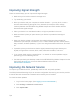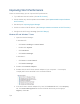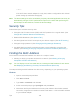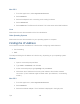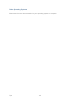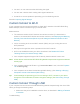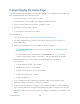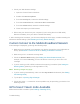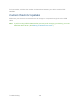User's Guide
Table Of Contents
- Table of Contents
- Get Started
- Device Basics
- Your Network Connection
- LCD Touchscreen Interface
- Interpreting the LCD
- LCD Information Screens
- Data Usage Screen
- Billing Cycle Screen
- Session Screen
- Connected Devices Screen
- Device Screen
- Wi-Fi Screen
- Main Wi-Fi Screen
- Guest Wi-Fi Screen
- WPS Screen
- Wi-Fi Options Screen
- Block List Screen
- Settings Screen
- Display Screen
- Display > Timeout Screen
- Network Screen
- Roaming Screen
- Status Screen
- Updates Screen
- Sleep Screen
- GPS Screen
- Reset Screen
- More Screen
- Support Screen
- About Screen
- Mobile Apps Screen
- Feedback Screen
- Alerts Screen
- Zing Manager (Browser) Interface
- Device Settings
- Display Settings
- Router Settings
- Enabling VPN Passthrough
- UPnP (Universal Plug and Play)
- DHCP
- DNS Mode
- Enabling Port Forwarding
- Enabling Port Forwarding for an Application
- Disabling Port Forwarding for an Application
- DMZ – General
- Enabling DMZ
- Configuring DMZ
- Port Filtering Panel: Enabling Port Filterings
- Port Filtering Panel: Enabling Port Filtering for an Application
- Port Filtering Panel: Disabling Port Filtering for an Application
- Login Settings
- Configuring Networks
- Software and Reset
- GPS Settings
- Configuring the Wi-Fi Network
- Setting the Maximum Number of Wi-Fi Devices
- Wi-Fi Security
- Change Wi-Fi Network Names and Passwords
- Displaying Wi-Fi Network Name and Password on LCD Home Screen
- Enable / Disable the Block List
- Displaying and Blocking Currently Connected Devices (Block List)
- View and Unblock Devices (Block List)
- Allowing or Denying Computers Access to the Network (MAC Filter)
- Disable Wi-Fi When Tethering Device (Connected Through USB)
- Setting the Sleep (Inactivity) Timer
- Wi-Fi Channel
- Wi-Fi Range
- Frequently Asked Questions
- How Can I Tell I’m Connected to GSM, 3G or LTE?
- How Do I Connect to Wi-Fi?
- Is Roaming on LTE Supported?
- What Do I Do if I Forget the Main or Guest Wi-Fi Password?
- What Do I Do if I Forget the Administrator Password?
- If the Connection is “Always On,” Am I Always Being Billed?
- Questions About GPS
- Questions About WPS
- How Do I Access My Corporate Network Through a VPN?
- Are Terminal Sessions Supported?
- Tips
- Troubleshooting
- Technical Specifications
- Safety Information
- Regulatory Notices
- Legal
- Index
Troubleshooting
Learn about various troubleshooting tips, and what to do when a specific message is displayed.
General Tips
Here are some general tips to get you started.
● If some settings are preventing you from connecting to Wi-Fi, connect to your device
through the micro-USB cable, and then change the settings. (See Connecting Through
USB.)
● Go to sprint.com/support to access troubleshooting and other resources.
● The knowledge base at the NETGEAR website (support.netgear.com) may also be
useful.
LCD Is Dark
The following table describes situations that can cause the LCD to be dark (that is, not
displaying any text or icons), and recommends actions.
Device state
LCD state
Your action
On
On, but dormant (inactivity
timeout)
Briefly press the power button on your
device.
Off
Off
Turn your device on:
Make sure a battery is inserted into your
device.
Press the power button on your device
until your device turns on.
If the LCD is still dark, use the micro-USB cable to connect your device to the AC charger or to
a computer.
Insufficient Signal Strength
If you have insufficient signal strength, an icon is displayed on your device’s home screen, and
on the web page’s Connection Details section.
Insufficient signal strength, indicated by , may occur because:
● You are outside network coverage areas.
● Your device’s internal antenna is pointing in the wrong direction.
Troubleshooting 138