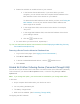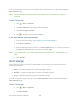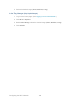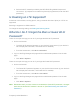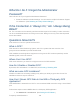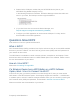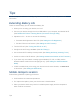User's Guide
Table Of Contents
- Table of Contents
- Get Started
- Device Basics
- Your Network Connection
- LCD Touchscreen Interface
- Interpreting the LCD
- LCD Information Screens
- Data Usage Screen
- Billing Cycle Screen
- Session Screen
- Connected Devices Screen
- Device Screen
- Wi-Fi Screen
- Main Wi-Fi Screen
- Guest Wi-Fi Screen
- WPS Screen
- Wi-Fi Options Screen
- Block List Screen
- Settings Screen
- Display Screen
- Display > Timeout Screen
- Network Screen
- Roaming Screen
- Status Screen
- Updates Screen
- Sleep Screen
- GPS Screen
- Reset Screen
- More Screen
- Support Screen
- About Screen
- Mobile Apps Screen
- Feedback Screen
- Alerts Screen
- Zing Manager (Browser) Interface
- Device Settings
- Display Settings
- Router Settings
- Enabling VPN Passthrough
- UPnP (Universal Plug and Play)
- DHCP
- DNS Mode
- Enabling Port Forwarding
- Enabling Port Forwarding for an Application
- Disabling Port Forwarding for an Application
- DMZ – General
- Enabling DMZ
- Configuring DMZ
- Port Filtering Panel: Enabling Port Filterings
- Port Filtering Panel: Enabling Port Filtering for an Application
- Port Filtering Panel: Disabling Port Filtering for an Application
- Login Settings
- Configuring Networks
- Software and Reset
- GPS Settings
- Configuring the Wi-Fi Network
- Setting the Maximum Number of Wi-Fi Devices
- Wi-Fi Security
- Change Wi-Fi Network Names and Passwords
- Displaying Wi-Fi Network Name and Password on LCD Home Screen
- Enable / Disable the Block List
- Displaying and Blocking Currently Connected Devices (Block List)
- View and Unblock Devices (Block List)
- Allowing or Denying Computers Access to the Network (MAC Filter)
- Disable Wi-Fi When Tethering Device (Connected Through USB)
- Setting the Sleep (Inactivity) Timer
- Wi-Fi Channel
- Wi-Fi Range
- Frequently Asked Questions
- How Can I Tell I’m Connected to GSM, 3G or LTE?
- How Do I Connect to Wi-Fi?
- Is Roaming on LTE Supported?
- What Do I Do if I Forget the Main or Guest Wi-Fi Password?
- What Do I Do if I Forget the Administrator Password?
- If the Connection is “Always On,” Am I Always Being Billed?
- Questions About GPS
- Questions About WPS
- How Do I Access My Corporate Network Through a VPN?
- Are Terminal Sessions Supported?
- Tips
- Troubleshooting
- Technical Specifications
- Safety Information
- Regulatory Notices
- Legal
- Index
Tips
This section provides information on getting the most out of your device and your network
connection.
Extending Battery Life
There are several ways you can extend the battery life.
● When you’re not using your device, turn it off.
● Connect your device through the micro-USB cable to your computer, and disable Wi-Fi.
(See Disable Wi-Fi When Tethering Device (Connected Through USB).)
● Adjust the LCD — do one or more of the following:
Decrease the brightness of the LCD. (See Setting the LCD Brightness.)
Set the LCD to turn off sooner. (See Setting the LCD Timeout.)
● Turn the LED off. (See Turning the LED On or Off.)
● Configure the Wi-Fi range to Short. (See Wi-Fi Range.)
● Use a shorter Wi-Fi inactivity timeout period. (See Setting the Sleep (Inactivity) Timer.)
● Limit the number of Wi-Fi devices. (See Setting the Maximum Number of Wi-Fi Devices.)
● If you have only one network coverage type available (LTE, 3G, or GSM), set the
allowed network mode to that coverage type only. (See Setting the Allowed Network
Mode).
● If GPS is enabled and you’re using your device from the same location, set GPS Mode
to “One-time.” (See Setting the GPS Mode.)
Mobile Hotspot Location
Follow these guidelines in placing your device.
● Avoid moisture or extreme temperatures.
● For improved reception, place your device near a closed window.
● Place your device within easy reach of a reliable power supply and the computer to
which it will be connected.
Tips 132