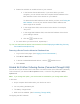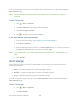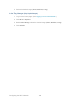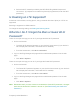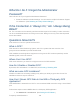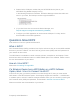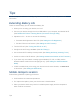User's Guide
Table Of Contents
- Table of Contents
- Get Started
- Device Basics
- Your Network Connection
- LCD Touchscreen Interface
- Interpreting the LCD
- LCD Information Screens
- Data Usage Screen
- Billing Cycle Screen
- Session Screen
- Connected Devices Screen
- Device Screen
- Wi-Fi Screen
- Main Wi-Fi Screen
- Guest Wi-Fi Screen
- WPS Screen
- Wi-Fi Options Screen
- Block List Screen
- Settings Screen
- Display Screen
- Display > Timeout Screen
- Network Screen
- Roaming Screen
- Status Screen
- Updates Screen
- Sleep Screen
- GPS Screen
- Reset Screen
- More Screen
- Support Screen
- About Screen
- Mobile Apps Screen
- Feedback Screen
- Alerts Screen
- Zing Manager (Browser) Interface
- Device Settings
- Display Settings
- Router Settings
- Enabling VPN Passthrough
- UPnP (Universal Plug and Play)
- DHCP
- DNS Mode
- Enabling Port Forwarding
- Enabling Port Forwarding for an Application
- Disabling Port Forwarding for an Application
- DMZ – General
- Enabling DMZ
- Configuring DMZ
- Port Filtering Panel: Enabling Port Filterings
- Port Filtering Panel: Enabling Port Filtering for an Application
- Port Filtering Panel: Disabling Port Filtering for an Application
- Login Settings
- Configuring Networks
- Software and Reset
- GPS Settings
- Configuring the Wi-Fi Network
- Setting the Maximum Number of Wi-Fi Devices
- Wi-Fi Security
- Change Wi-Fi Network Names and Passwords
- Displaying Wi-Fi Network Name and Password on LCD Home Screen
- Enable / Disable the Block List
- Displaying and Blocking Currently Connected Devices (Block List)
- View and Unblock Devices (Block List)
- Allowing or Denying Computers Access to the Network (MAC Filter)
- Disable Wi-Fi When Tethering Device (Connected Through USB)
- Setting the Sleep (Inactivity) Timer
- Wi-Fi Channel
- Wi-Fi Range
- Frequently Asked Questions
- How Can I Tell I’m Connected to GSM, 3G or LTE?
- How Do I Connect to Wi-Fi?
- Is Roaming on LTE Supported?
- What Do I Do if I Forget the Main or Guest Wi-Fi Password?
- What Do I Do if I Forget the Administrator Password?
- If the Connection is “Always On,” Am I Always Being Billed?
- Questions About GPS
- Questions About WPS
- How Do I Access My Corporate Network Through a VPN?
- Are Terminal Sessions Supported?
- Tips
- Troubleshooting
- Technical Specifications
- Safety Information
- Regulatory Notices
- Legal
- Index
2. Determine the COM port number that your NETGEAR device (that is, your
NETGEAR Zing Mobile Hotspot) is using.
In the following example for Windows, the Device Manager shows that COM 16 is
used. In your case, the COM port number might be different.
3. (If you don't know how to access the Device Manager, see
http://kb.netgear.com/app/answers/detail/a_id/22868.)
4. Configure your GPS application to use the same COM port. For help, see the
documentation of the GPS application.
Questions About WPS
Find answers to common questions about WPS.
What is WPS?
Wi-Fi Protected Setup (WPS) provides a fast, simple, and secure way to connect WPS-enabled
devices to your Wi-Fi network. You don’t have to give the name (SSID) and Wi-Fi password of
your network to other users.
The WPS feature is available on certain cameras, printers, smartphones, and laptops. These
devices have either a hardware button or a WPS-related option in the software. Please consult
the user documentation of your device.
How do I Use WPS?
Please see Connecting Through WPS.
If a Wireless Device has a WPS Button or a WPS Software
Option, Must I Use it to Connect Via Wi-Fi?
If this is the only way your device provides to connect through Wi-Fi, then you must use the
WPS button or the WPS software option. Some laptops support two methods — a WPS button
or software option, and Wi-Fi network manager software where you can connect by entering the
Wi-Fi network name (SSID) and password, as described in How Do I Connect to Wi-Fi?.
Please consult the user documentation of your device.
Frequently Asked Questions 130