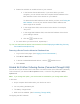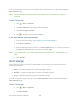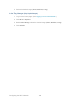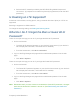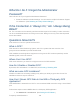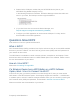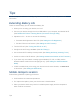User's Guide
Table Of Contents
- Table of Contents
- Get Started
- Device Basics
- Your Network Connection
- LCD Touchscreen Interface
- Interpreting the LCD
- LCD Information Screens
- Data Usage Screen
- Billing Cycle Screen
- Session Screen
- Connected Devices Screen
- Device Screen
- Wi-Fi Screen
- Main Wi-Fi Screen
- Guest Wi-Fi Screen
- WPS Screen
- Wi-Fi Options Screen
- Block List Screen
- Settings Screen
- Display Screen
- Display > Timeout Screen
- Network Screen
- Roaming Screen
- Status Screen
- Updates Screen
- Sleep Screen
- GPS Screen
- Reset Screen
- More Screen
- Support Screen
- About Screen
- Mobile Apps Screen
- Feedback Screen
- Alerts Screen
- Zing Manager (Browser) Interface
- Device Settings
- Display Settings
- Router Settings
- Enabling VPN Passthrough
- UPnP (Universal Plug and Play)
- DHCP
- DNS Mode
- Enabling Port Forwarding
- Enabling Port Forwarding for an Application
- Disabling Port Forwarding for an Application
- DMZ – General
- Enabling DMZ
- Configuring DMZ
- Port Filtering Panel: Enabling Port Filterings
- Port Filtering Panel: Enabling Port Filtering for an Application
- Port Filtering Panel: Disabling Port Filtering for an Application
- Login Settings
- Configuring Networks
- Software and Reset
- GPS Settings
- Configuring the Wi-Fi Network
- Setting the Maximum Number of Wi-Fi Devices
- Wi-Fi Security
- Change Wi-Fi Network Names and Passwords
- Displaying Wi-Fi Network Name and Password on LCD Home Screen
- Enable / Disable the Block List
- Displaying and Blocking Currently Connected Devices (Block List)
- View and Unblock Devices (Block List)
- Allowing or Denying Computers Access to the Network (MAC Filter)
- Disable Wi-Fi When Tethering Device (Connected Through USB)
- Setting the Sleep (Inactivity) Timer
- Wi-Fi Channel
- Wi-Fi Range
- Frequently Asked Questions
- How Can I Tell I’m Connected to GSM, 3G or LTE?
- How Do I Connect to Wi-Fi?
- Is Roaming on LTE Supported?
- What Do I Do if I Forget the Main or Guest Wi-Fi Password?
- What Do I Do if I Forget the Administrator Password?
- If the Connection is “Always On,” Am I Always Being Billed?
- Questions About GPS
- Questions About WPS
- How Do I Access My Corporate Network Through a VPN?
- Are Terminal Sessions Supported?
- Tips
- Troubleshooting
- Technical Specifications
- Safety Information
- Regulatory Notices
- Legal
- Index
Frequently Asked Questions
Find out answers to questions you may have.
How Can I Tell I’m Connected to GSM, 3G or LTE?
There are a few ways you can tell which network type (GSM, 3G, or LTE) you’re connected to.
When you’re connected to a network (GSM, 3G or LTE):
● On the touchscreen, the network type icon (GSM, 3G or LTE) appears on the top of the
home screen, and the connection status is shown on your device’s Status Screen. Also,
if your device is not connected, an Alert will appear.
● In the Zing Manager (http://sprinthotspot), the network type icon (GSM, 3G or LTE)
appears in the Status section on the left side of the page, and the connection status is
shown on the Network > Status Details Tab.
How Do I Connect to Wi-Fi?
You may have to manually connect to Wi-Fi after certain events — for example, as part of the
initial device setup, or after a software update.
Tip: The Wi-Fi network name and password are displayed on the home screen of the
NETGEAR Zing Mobile Hotspot. (See LCD Information Screens.)
Tip: Alternatively, you can use WPS to connect a device to the NETGEAR Zing Mobile
Hotspot, if your device supports WPS. (See Connecting Through WPS.)
To connect to Wi-Fi:
1. Do one of the following, depending on your operating system.
• Windows 7: Right-click the Wi-Fi icon in the system tray.
• Windows Vista: Click Control Panel > Network and Internet > Network and
Sharing Center > Connect to a network.
• Windows XP: Click Control Panel > Network Connections > Wireless
Network Connections > View available wireless networks.
• Mac: Click the AirPort icon (in the upper right corner of your screen).
• Linux: Please see the user documentation of the Linux distribution.
• Other operating systems: Please see the user documentation for your operating
system or computer.
Frequently Asked Questions 127