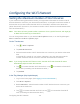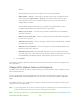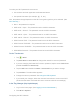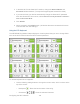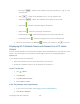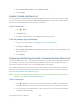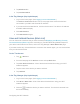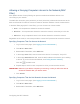User's Guide
Table Of Contents
- Table of Contents
- Get Started
- Device Basics
- Your Network Connection
- LCD Touchscreen Interface
- Interpreting the LCD
- LCD Information Screens
- Data Usage Screen
- Billing Cycle Screen
- Session Screen
- Connected Devices Screen
- Device Screen
- Wi-Fi Screen
- Main Wi-Fi Screen
- Guest Wi-Fi Screen
- WPS Screen
- Wi-Fi Options Screen
- Block List Screen
- Settings Screen
- Display Screen
- Display > Timeout Screen
- Network Screen
- Roaming Screen
- Status Screen
- Updates Screen
- Sleep Screen
- GPS Screen
- Reset Screen
- More Screen
- Support Screen
- About Screen
- Mobile Apps Screen
- Feedback Screen
- Alerts Screen
- Zing Manager (Browser) Interface
- Device Settings
- Display Settings
- Router Settings
- Enabling VPN Passthrough
- UPnP (Universal Plug and Play)
- DHCP
- DNS Mode
- Enabling Port Forwarding
- Enabling Port Forwarding for an Application
- Disabling Port Forwarding for an Application
- DMZ – General
- Enabling DMZ
- Configuring DMZ
- Port Filtering Panel: Enabling Port Filterings
- Port Filtering Panel: Enabling Port Filtering for an Application
- Port Filtering Panel: Disabling Port Filtering for an Application
- Login Settings
- Configuring Networks
- Software and Reset
- GPS Settings
- Configuring the Wi-Fi Network
- Setting the Maximum Number of Wi-Fi Devices
- Wi-Fi Security
- Change Wi-Fi Network Names and Passwords
- Displaying Wi-Fi Network Name and Password on LCD Home Screen
- Enable / Disable the Block List
- Displaying and Blocking Currently Connected Devices (Block List)
- View and Unblock Devices (Block List)
- Allowing or Denying Computers Access to the Network (MAC Filter)
- Disable Wi-Fi When Tethering Device (Connected Through USB)
- Setting the Sleep (Inactivity) Timer
- Wi-Fi Channel
- Wi-Fi Range
- Frequently Asked Questions
- How Can I Tell I’m Connected to GSM, 3G or LTE?
- How Do I Connect to Wi-Fi?
- Is Roaming on LTE Supported?
- What Do I Do if I Forget the Main or Guest Wi-Fi Password?
- What Do I Do if I Forget the Administrator Password?
- If the Connection is “Always On,” Am I Always Being Billed?
- Questions About GPS
- Questions About WPS
- How Do I Access My Corporate Network Through a VPN?
- Are Terminal Sessions Supported?
- Tips
- Troubleshooting
- Technical Specifications
- Safety Information
- Regulatory Notices
- Legal
- Index
3. Tap Block Device.
4. Tap Continue Block.
In the Zing Manager (http://sprinthotspot)
1. Log in to the home page. (See Logging In as an Administrator.)
The Devices Connected section of the home page shows a list of the devices
connected to your Main and Guest Wi-Fi networks.
2. If you want to block a listed device, click the device name. The device’s IP address
and MAC address display.
3. Click Block Device.
4. Click Block Device again.
View and Unblock Devices (Block List)
You can view a list of devices that you have blocked (see Displaying and Blocking Currently
Connected Devices (Block List)) from connecting to your NETGEAR Zing Mobile Hotspot on
your device’s Wi-Fi Block List screen, and on the Zing Manager’s Wi-Fi MAC Filter page.
If you want to allow any of these devices to connect to the network again, you can remove them
from your device’s block list.
On the Touchscreen
1. Tap > Devices.
2. Go to the last page of the Devices screen and tap Block List.
3. Tap View blocked devices. A list of the devices blocked from using your Wi-Fi
networks appears.
4. Tap the name of the device you want to unblock.
5. Tap Unblock.
In the Zing Manager (http://sprinthotspot)
1. Log in to the home page. (See Logging In as an Administrator.)
2. Click Wi-Fi > MAC Filter. A list of the devices blocked from using your Wi-Fi
networks appears.
3. Click the beside the device you want to unblock. The device is removed from
the list immediately.
Configuring the Wi-Fi Network 121