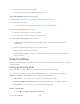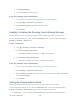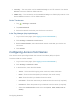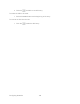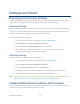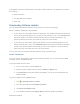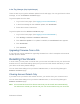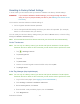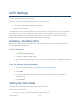User's Guide
Table Of Contents
- Table of Contents
- Get Started
- Device Basics
- Your Network Connection
- LCD Touchscreen Interface
- Interpreting the LCD
- LCD Information Screens
- Data Usage Screen
- Billing Cycle Screen
- Session Screen
- Connected Devices Screen
- Device Screen
- Wi-Fi Screen
- Main Wi-Fi Screen
- Guest Wi-Fi Screen
- WPS Screen
- Wi-Fi Options Screen
- Block List Screen
- Settings Screen
- Display Screen
- Display > Timeout Screen
- Network Screen
- Roaming Screen
- Status Screen
- Updates Screen
- Sleep Screen
- GPS Screen
- Reset Screen
- More Screen
- Support Screen
- About Screen
- Mobile Apps Screen
- Feedback Screen
- Alerts Screen
- Zing Manager (Browser) Interface
- Device Settings
- Display Settings
- Router Settings
- Enabling VPN Passthrough
- UPnP (Universal Plug and Play)
- DHCP
- DNS Mode
- Enabling Port Forwarding
- Enabling Port Forwarding for an Application
- Disabling Port Forwarding for an Application
- DMZ – General
- Enabling DMZ
- Configuring DMZ
- Port Filtering Panel: Enabling Port Filterings
- Port Filtering Panel: Enabling Port Filtering for an Application
- Port Filtering Panel: Disabling Port Filtering for an Application
- Login Settings
- Configuring Networks
- Software and Reset
- GPS Settings
- Configuring the Wi-Fi Network
- Setting the Maximum Number of Wi-Fi Devices
- Wi-Fi Security
- Change Wi-Fi Network Names and Passwords
- Displaying Wi-Fi Network Name and Password on LCD Home Screen
- Enable / Disable the Block List
- Displaying and Blocking Currently Connected Devices (Block List)
- View and Unblock Devices (Block List)
- Allowing or Denying Computers Access to the Network (MAC Filter)
- Disable Wi-Fi When Tethering Device (Connected Through USB)
- Setting the Sleep (Inactivity) Timer
- Wi-Fi Channel
- Wi-Fi Range
- Frequently Asked Questions
- How Can I Tell I’m Connected to GSM, 3G or LTE?
- How Do I Connect to Wi-Fi?
- Is Roaming on LTE Supported?
- What Do I Do if I Forget the Main or Guest Wi-Fi Password?
- What Do I Do if I Forget the Administrator Password?
- If the Connection is “Always On,” Am I Always Being Billed?
- Questions About GPS
- Questions About WPS
- How Do I Access My Corporate Network Through a VPN?
- Are Terminal Sessions Supported?
- Tips
- Troubleshooting
- Technical Specifications
- Safety Information
- Regulatory Notices
- Legal
- Index
GPS Settings
Your NETGEAR Zing Mobile Hotspot provides GPS functionality to help you figure out where
you are and get you where you’re going.
There are a couple of requirements to access the GPS service.
● You must accept the GPS privacy agreement.
● GPS must be enabled.
The GPS service may not be available if you are indoors. (You may be able to get a GPS lock if
your device is very close to a window.) GPS receivers must be able to lock onto the global
positioning satellites to accurately determine position. The number of obstructions present
indoors often makes accurate position determination impossible.
Enabling / Disabling GPS
Before you can access GPS services, you must enable GPS on your device’s GPS screen, or
the Zing Manager’s GPS page.
On the Touchscreen
1. Tap > Settings > GPS.
2. Tap On (or Off to disable GPS).
3. If the GPS privacy agreement opens, you must read it and then tap I Agree to accept
it.
In the Zing Manager (http://sprinthotspot)
1. Log in to the home page. (See Logging In as an Administrator.)
2. Click GPS.
3. In the GPS Settings section, select Yes next to “Enable GPS” (or select No to
disable GPS).
4. Click Submit.
Setting the GPS Mode
The GPS mode determines how often location fixes are done.
Location fixes can be done:
● Once (“one-time”, which can prolong the battery life), or
GPS Settings 112