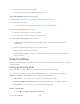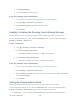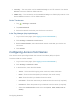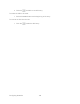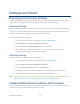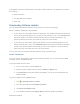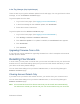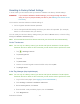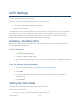User's Guide
Table Of Contents
- Table of Contents
- Get Started
- Device Basics
- Your Network Connection
- LCD Touchscreen Interface
- Interpreting the LCD
- LCD Information Screens
- Data Usage Screen
- Billing Cycle Screen
- Session Screen
- Connected Devices Screen
- Device Screen
- Wi-Fi Screen
- Main Wi-Fi Screen
- Guest Wi-Fi Screen
- WPS Screen
- Wi-Fi Options Screen
- Block List Screen
- Settings Screen
- Display Screen
- Display > Timeout Screen
- Network Screen
- Roaming Screen
- Status Screen
- Updates Screen
- Sleep Screen
- GPS Screen
- Reset Screen
- More Screen
- Support Screen
- About Screen
- Mobile Apps Screen
- Feedback Screen
- Alerts Screen
- Zing Manager (Browser) Interface
- Device Settings
- Display Settings
- Router Settings
- Enabling VPN Passthrough
- UPnP (Universal Plug and Play)
- DHCP
- DNS Mode
- Enabling Port Forwarding
- Enabling Port Forwarding for an Application
- Disabling Port Forwarding for an Application
- DMZ – General
- Enabling DMZ
- Configuring DMZ
- Port Filtering Panel: Enabling Port Filterings
- Port Filtering Panel: Enabling Port Filtering for an Application
- Port Filtering Panel: Disabling Port Filtering for an Application
- Login Settings
- Configuring Networks
- Software and Reset
- GPS Settings
- Configuring the Wi-Fi Network
- Setting the Maximum Number of Wi-Fi Devices
- Wi-Fi Security
- Change Wi-Fi Network Names and Passwords
- Displaying Wi-Fi Network Name and Password on LCD Home Screen
- Enable / Disable the Block List
- Displaying and Blocking Currently Connected Devices (Block List)
- View and Unblock Devices (Block List)
- Allowing or Denying Computers Access to the Network (MAC Filter)
- Disable Wi-Fi When Tethering Device (Connected Through USB)
- Setting the Sleep (Inactivity) Timer
- Wi-Fi Channel
- Wi-Fi Range
- Frequently Asked Questions
- How Can I Tell I’m Connected to GSM, 3G or LTE?
- How Do I Connect to Wi-Fi?
- Is Roaming on LTE Supported?
- What Do I Do if I Forget the Main or Guest Wi-Fi Password?
- What Do I Do if I Forget the Administrator Password?
- If the Connection is “Always On,” Am I Always Being Billed?
- Questions About GPS
- Questions About WPS
- How Do I Access My Corporate Network Through a VPN?
- Are Terminal Sessions Supported?
- Tips
- Troubleshooting
- Technical Specifications
- Safety Information
- Regulatory Notices
- Legal
- Index
Resetting to Factory Default Settings
In some cases you will need to reset your device’s software to its factory default settings.
WARNING: If you reset the software to default settings, you must go through the device
setup, as if you’ve just purchased your device. (See Starting Your Device for the
First Time.)
You’ll need to reset the software to default settings if:
● You’ve forgotten the administrator password.
● You’ve changed the DHCP settings such that your device is inoperable. (For example,
there’s no communication with your device.)
You can reset your device to factory settings from your device’s Reset screen, or from the Zing
Manager’s Software and Reset page.
Note: All connected devices will be disconnected and your device will reboot automatically.
On the Touchscreen
Note: You can only do a factory reset of your device with Sprint’s assistance. Contact Sprint
Customer Service to obtain an SPC code that you will need to enter to perform the reset.
1. Tap > Settings > Reset.
2. Tap Factory Reset.
3. Tap Yes.
4. Tap Enter MSL.
5. Use the on-screen keypad to enter the MSL code, then tap OK.
6. Tap Begin Reset.
In the Zing Manager (http://sprinthotspot)
Note: You can only do a factory reset of your device with Sprint’s assistance. Contact Sprint
Customer Service to obtain an SPC code that you will need to enter to perform the reset.
1. Log in to the home page. (See Logging In as an Administrator.)
2. Click Settings > General > Software and Reset.
3. Below Factory Reset, click Reset.
4. Enter the MSL code provided by Sprint, then click Submit.
5. Click Begin Reset.
Software and Reset 111