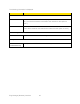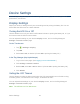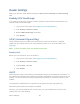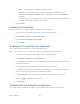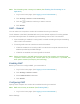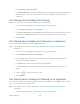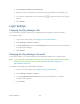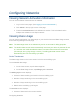User's Guide
Table Of Contents
- Table of Contents
- Get Started
- Device Basics
- Your Network Connection
- LCD Touchscreen Interface
- Interpreting the LCD
- LCD Information Screens
- Data Usage Screen
- Billing Cycle Screen
- Session Screen
- Connected Devices Screen
- Device Screen
- Wi-Fi Screen
- Main Wi-Fi Screen
- Guest Wi-Fi Screen
- WPS Screen
- Wi-Fi Options Screen
- Block List Screen
- Settings Screen
- Display Screen
- Display > Timeout Screen
- Network Screen
- Roaming Screen
- Status Screen
- Updates Screen
- Sleep Screen
- GPS Screen
- Reset Screen
- More Screen
- Support Screen
- About Screen
- Mobile Apps Screen
- Feedback Screen
- Alerts Screen
- Zing Manager (Browser) Interface
- Device Settings
- Display Settings
- Router Settings
- Enabling VPN Passthrough
- UPnP (Universal Plug and Play)
- DHCP
- DNS Mode
- Enabling Port Forwarding
- Enabling Port Forwarding for an Application
- Disabling Port Forwarding for an Application
- DMZ – General
- Enabling DMZ
- Configuring DMZ
- Port Filtering Panel: Enabling Port Filterings
- Port Filtering Panel: Enabling Port Filtering for an Application
- Port Filtering Panel: Disabling Port Filtering for an Application
- Login Settings
- Configuring Networks
- Software and Reset
- GPS Settings
- Configuring the Wi-Fi Network
- Setting the Maximum Number of Wi-Fi Devices
- Wi-Fi Security
- Change Wi-Fi Network Names and Passwords
- Displaying Wi-Fi Network Name and Password on LCD Home Screen
- Enable / Disable the Block List
- Displaying and Blocking Currently Connected Devices (Block List)
- View and Unblock Devices (Block List)
- Allowing or Denying Computers Access to the Network (MAC Filter)
- Disable Wi-Fi When Tethering Device (Connected Through USB)
- Setting the Sleep (Inactivity) Timer
- Wi-Fi Channel
- Wi-Fi Range
- Frequently Asked Questions
- How Can I Tell I’m Connected to GSM, 3G or LTE?
- How Do I Connect to Wi-Fi?
- Is Roaming on LTE Supported?
- What Do I Do if I Forget the Main or Guest Wi-Fi Password?
- What Do I Do if I Forget the Administrator Password?
- If the Connection is “Always On,” Am I Always Being Billed?
- Questions About GPS
- Questions About WPS
- How Do I Access My Corporate Network Through a VPN?
- Are Terminal Sessions Supported?
- Tips
- Troubleshooting
- Technical Specifications
- Safety Information
- Regulatory Notices
- Legal
- Index
Configuring Networks
Viewing Network Activation Information
You can check whether network access is activated.
1. Log in to the home page. (See Logging In as an Administrator.)
2. Click About in the top right corner of the page.
3. Check the Activation Date in the WWAN Info section. This is the date that the
hotspot was activated on the Sprint network.
Viewing Data Usage
You can view an estimate of your data usage on your device’s home and Data Usage screens,
and on the Zing Manager’s home page.
Note: The data usage shown is an estimate only and is not accurate for billing purposes.
Note: The session data counter resets automatically each time your device is powered off and
on, and when the mobile broadband network connection disconnects and reconnects
(for example, when going through a tunnel). The billing plan data counter resets
automatically when the next billing cycle starts.
On the Touchscreen
The data usage shown on the home screen is for the current billing cycle.
To see detailed data usage:
1. On the home screen, tap the data usage bar.
2. On the Data Usage screen, tap Billing Cycle or Session.
The Billing Cycle screen displays:
● Amount of data remaining and used in the current billing cycle.
● Number of days remaining in the current billing cycle.
● Number of days remaining in the current billing cycle.
● Date that the next billing cycle begins.
The Session screen displays:
● Amount of data used in the current session.
Configuring Networks 102