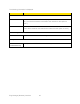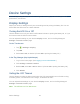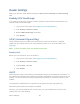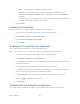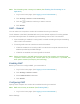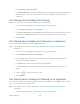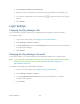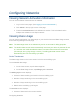User's Guide
Table Of Contents
- Table of Contents
- Get Started
- Device Basics
- Your Network Connection
- LCD Touchscreen Interface
- Interpreting the LCD
- LCD Information Screens
- Data Usage Screen
- Billing Cycle Screen
- Session Screen
- Connected Devices Screen
- Device Screen
- Wi-Fi Screen
- Main Wi-Fi Screen
- Guest Wi-Fi Screen
- WPS Screen
- Wi-Fi Options Screen
- Block List Screen
- Settings Screen
- Display Screen
- Display > Timeout Screen
- Network Screen
- Roaming Screen
- Status Screen
- Updates Screen
- Sleep Screen
- GPS Screen
- Reset Screen
- More Screen
- Support Screen
- About Screen
- Mobile Apps Screen
- Feedback Screen
- Alerts Screen
- Zing Manager (Browser) Interface
- Device Settings
- Display Settings
- Router Settings
- Enabling VPN Passthrough
- UPnP (Universal Plug and Play)
- DHCP
- DNS Mode
- Enabling Port Forwarding
- Enabling Port Forwarding for an Application
- Disabling Port Forwarding for an Application
- DMZ – General
- Enabling DMZ
- Configuring DMZ
- Port Filtering Panel: Enabling Port Filterings
- Port Filtering Panel: Enabling Port Filtering for an Application
- Port Filtering Panel: Disabling Port Filtering for an Application
- Login Settings
- Configuring Networks
- Software and Reset
- GPS Settings
- Configuring the Wi-Fi Network
- Setting the Maximum Number of Wi-Fi Devices
- Wi-Fi Security
- Change Wi-Fi Network Names and Passwords
- Displaying Wi-Fi Network Name and Password on LCD Home Screen
- Enable / Disable the Block List
- Displaying and Blocking Currently Connected Devices (Block List)
- View and Unblock Devices (Block List)
- Allowing or Denying Computers Access to the Network (MAC Filter)
- Disable Wi-Fi When Tethering Device (Connected Through USB)
- Setting the Sleep (Inactivity) Timer
- Wi-Fi Channel
- Wi-Fi Range
- Frequently Asked Questions
- How Can I Tell I’m Connected to GSM, 3G or LTE?
- How Do I Connect to Wi-Fi?
- Is Roaming on LTE Supported?
- What Do I Do if I Forget the Main or Guest Wi-Fi Password?
- What Do I Do if I Forget the Administrator Password?
- If the Connection is “Always On,” Am I Always Being Billed?
- Questions About GPS
- Questions About WPS
- How Do I Access My Corporate Network Through a VPN?
- Are Terminal Sessions Supported?
- Tips
- Troubleshooting
- Technical Specifications
- Safety Information
- Regulatory Notices
- Legal
- Index
• Auto — The DNS server specified by Sprint is used.
• Manual — The routing hardware assigns DHCP clients the DNS servers
specified in the DNS 1 and DNS 2 fields. (These fields appear when Manual is
selected.)
Use this option to access a DNS server that provides customized addressing or if
you have a local DNS server on your network.
4. Click Submit.
Enabling Port Forwarding
Before you can use or configure Port Forwarding, you must enable it:
1. Log in to the home page. (See Logging In as an Administrator.)
2. Click Settings > Router > Port Forwarding.
3. Next to Port Forwarding, select Enable.
4. Click Submit.
Enabling Port Forwarding for an Application
You can enable port forwarding for certain application types.
Note: Port forwarding must currently be enabled. (See Enabling Port Forwarding.)
1. Log in to the home page. (See Logging In as an Administrator.)
2. Click Settings > Router > Port Forwarding.
3. In the blank row of the list, enter a Label that describes the application (for example,
“RandomEmailApp”).
4. In the IP field, enter the IP address of the server to be accessed.
5. In the Port field, enter the port used by the application. (If the application uses more
than one port, each port must be forwarded separately.)
6. In the Protocol list, click the protocol(s) used for this application (TCP, UDP).
7. Click the to add this row to the list.
8. Click Submit.
Disabling Port Forwarding for an Application
If you want to stop forwarding any ports, you can remove them from the forwarding list.
Device Settings 98