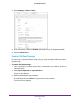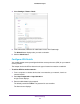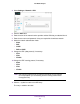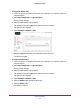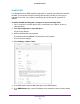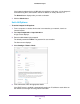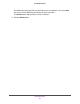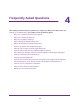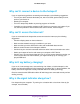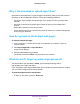User guide
Advanced Settings
84
Zain Mobile Hotspot
To select the APN to use:
1. From a computer or wireless device that is connected to your network, launch an
Internet browser.
2. Enter http://hotspot.zain or http://192.168.1.1.
A login screen displays.
3. Enter the administrator login password.
The default password is admin.
The password is case-sensitive.
The Home screen displays.
4. Select Settings > Network >
APN.
5. Select the Active radio button next to the APN entry to be used.
The APN is selected.
To remove an APN entry:
1. From a computer or wireless device that is connected to your network, launch an
Internet browser
.
2. Enter http://hotspot.zain or http://192.168.1.1.
A login screen displays.
3. Enter the administrator login password.
The default password is admin.
The password is case-sensitive.
The Home screen displays.
4. Select Settings > Network >
APN.
5. Click the Details button beside the
APN entry.
6. Click the Delete button.
The APN is removed.