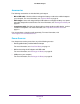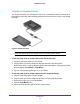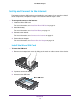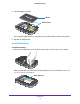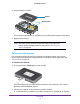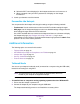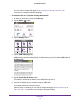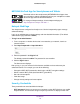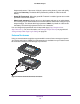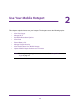User guide
Get Started
18
Zain Mobile Hotspot
NETGEAR AirCard App for Smartphones and Tablets
Download and use the complimentary NETGEAR AirCard app to view
your connection, settings, and data usage from your smartphone or tablet.
Search the app store for NETGEAR
AirCard.
To manage all hotspot settings, visit the hotspot web page at
http://hotspot.zain or http://192.168.1.1.
Hotspot Web Page
Your hotspot comes configured and ready to use. Use the hotspot web page to manage
advanced settings.
Log in as an administrator to change settings and view detailed information. (The default
administrator login password is admin.)
To log in as an administrator:
1. From a computer or wireless device that is connected to your network, launch an
Internet browser
.
2. Enter http://hotspot.zain or http://192.168.1.1
3. Enter the password in the Sign In field.
The default password is admin.
The password is case-sensitive.
4. Click the Sign In button.
The Home screen displays.
After you log in, you can access all of the features available on the touchscreen plus
advanced features. For example, you can do the following:
• Change the SSID, Wi-Fi passwords, admin login, and Wi-Fi encryption settings
• Select a custom Wi-Fi profile (dual-band Wi-Fi, guest Wi-Fi)
• Set auto connect options
• V
iew data usage
• Change security settings and router options
Security Credentials
Three passwords are associated with the hotspot:
• W
i-Fi password . Use this to connect your computer or other Wi-Fi device to your mobile
hotspot network. This character string is unique to your device. It displays on the main