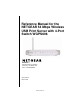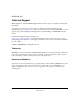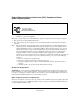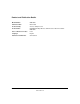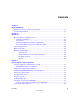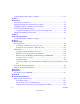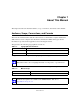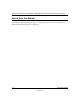Reference Manual for the NETGEAR 54 Mbps Wireless USB Print Server with 4-Port Switch WGPS606 NETGEAR, Inc.
NETGEAR, INC. Technical Support Please register to obtain technical support. Please retain your proof of purchase and warranty information. To register your product, get product support or obtain product information and product documentation, go to www.netgear.com. If you do not have access to the World Wide Web, you can register your product by filling out the registration card and mailing it to NETGEAR customer service. You will find technical support information at: www.netgear.com/support/main.
Federal Communications Commission (FCC) Compliance Notice: Radio Frequency Notice NETGEAR 54 Mbps Wireless USB Print Server with 4-Port Switch WGPS606 Tested to Comply with FCC Standards FOR HOME OR OFFICE USE Note: Changes or modifications not expressly approved by NETGEAR, Inc. could void the user's authority to operate this equipment. This device complies with part 15 of the FCC Rules. Operation is subject to the following two conditions: 1. This device may not cause harmful interference. 2.
Product and Publication Details Model Number: WGPS606 Publication Date: March 2005 Product Family: wireless USB print server Product Name: NETGEAR 54 Mbps Wireless USB Print Server with 4-Port Switch WGPS606 Home or Business Product: Home Language: English Publication Part Number: 202-10083-01 iv 202-10083-01
Contents Chapter 1 About This Manual Audience, Scope, Conventions, and Formats ................................................................1-1 How to Print this Manual .................................................................................................1-2 Chapter 2 Introduction About the Wireless USB Print Server .............................................................................2-1 Support for Standards ............................................................................
Understanding the Basic Wireless Settings ..................................................................3-10 Chapter 4 Management Viewing General Information ..........................................................................................4-1 Backing Up the Wireless USB Print Server Settings ......................................................4-3 Upgrading the Wireless USB Print Server Software .......................................................4-3 Restoring Factory Default Settings .....
Wireless Channels .................................................................................................. B-2 WEP Wireless Security .................................................................................................. B-4 WEP Authentication ................................................................................................ B-4 WEP Open System Authentication ......................................................................... B-5 WEP Shared Key Authentication .......
S .................................................................................................................................... C-6 T .................................................................................................................................... C-7 U .................................................................................................................................... C-7 W .............................................................................................
Chapter 1 About This Manual This chapter describes the intended audience, scope, conventions, and formats of this manual. Audience, Scope, Conventions, and Formats This reference manual assumes that the reader has basic to intermediate computer and Internet skills. However, basic computer network, Internet, firewall, and VPN technologies tutorial information is provided in the Appendices and on the Netgear website. This guide uses the following typographical conventions: Table 1-1.
Reference Manual for the NETGEAR 54 Mbps Wireless USB Print Server with 4-Port Switch How to Print this Manual If your printer supports printing two pages on a single sheet of paper, you can save paper and printer ink by using this feature of your printer.
Chapter 2 Introduction This chapter introduces the NETGEAR NETGEAR 54 Mbps Wireless USB Print Server with 4-Port Switch WGPS606. Minimal prerequisites for installation are presented in “System Requirements” on page 2-3. About the Wireless USB Print Server This manual describes the installation and use of the WGPS606 for operation with a Microsoft® Windows® XP, Windows® 2000, Windows® Me, or Windows® 98SE system.
Reference Manual for the NETGEAR 54 Mbps Wireless USB Print Server with 4-Port Switch • DHCP Support. — Client: The WGPS606 can act as a client and obtain information from your DHCP server. — Pass Through: For devices connected to its switch, the WGPS606 will pass through exchanges to your DHCP server. Key Features The WGPS606 provides solid functionality, including these features: • • • • Easy Configuration.
Reference Manual for the NETGEAR 54 Mbps Wireless USB Print Server with 4-Port Switch Autosensing Ethernet Connections with Auto Uplink The WGPS606 can connect to a standard Ethernet network. The LAN interface is autosensing and capable of full-duplex or half-duplex operation. The wireless USB print server incorporates Auto UplinkTM technology.
Reference Manual for the NETGEAR 54 Mbps Wireless USB Print Server with 4-Port Switch What’s In the Box? The product package should contain the following items: • • • • • • NETGEAR 54 Mbps Wireless USB Print Server with 4-Port Switch WGPS606 Power adapter and cord (12Vdc, 1A) Printed WGPS606 54 Mbps Wireless USB Print Server Installation Guide Resource CD for the NETGEAR 54 Mbps Wireless Access Point – Setup Wizards – Reference Manual for the NETGEAR 54 Mbps Wireless USB Print Server with 4-Port Switch W
Reference Manual for the NETGEAR 54 Mbps Wireless USB Print Server with 4-Port Switch Ë ]Ë+:Ï8 +.ÉåÉ | Ï ! ËsË 0 7 0: Ô !]Ë - +ÝjÁ ¤ +0 +0 Ô ¤ -jÄÍÁj ?WÍÁßË .jÍÍ~Ä !Ës¤ååË M¬ÄËÊË: #8Ës¤åË M¬Ä +0 ¤ +0 8ÁjjÄÄ Ô ÔÈÔ¤åÔååå¤ ! ! ! ! ^ˤ±å . - ¤Ô7 2 0Ë .. ÖÄjÁË?j]ËË?a ¬?ÄÄÝÁa]Ëˬ?ÄÄÝÁa 1 jÄ~jaËMßË! 0 -ËË ?wÁ? ?ajËË ? y| M¬ÄË8ÁjjÄÄË+ÁÍË.jÁÜjÁËÝÍË|¬ÁÍË.ÝÍWË8 +.
Reference Manual for the NETGEAR 54 Mbps Wireless USB Print Server with 4-Port Switch ITEM DESCRIPTION Switch Status Lights Ethernet LAN Link Activity Indicators Off/ Green On Green Blink Yellow 0n Yellow Blink Indicates no Ethernet link detected. 100 Mbps Fast Ethernet link detected, no activity. Indicates data traffic on the 100Mbps Ethernet LAN. 10 Mbps Ethernet link detected, no activity. Indicates data traffic on the 10Mbps Ethernet LAN.
Chapter 3 Basic Installation and Configuration This chapter describes how to install your NETGEAR 54 Mbps Wireless USB Print Server with 4-Port Switch WGPS606 and set up basic connectivity on your Local Area Network (LAN). Overview of Wireless USB Print Server Setup 0RINTER ! 53" #ABLE $ESKTOP 0# 7'03 -BPS 7IRELESS 53" 0RINT 3ERVER WITH PORT 3WITCH 0RINTER " 53" #ABLE Figure 3-1: Network overview When you finish the installation, your network will resemble this illustration.
Reference Manual for the NETGEAR 54 Mbps Wireless USB Print Server with 4-Port Switch Network Setting IP Address Default Factory Setting Provided automatically via DHCP for initial setup but will be set to Static IP by the Smart Wizard during initial setup for regular operation Before you begin, gather your existing network settings such as the TCP/IP addresses and networking protocols in use.
Reference Manual for the NETGEAR 54 Mbps Wireless USB Print Server with 4-Port Switch Understanding WGPS606 Wireless Security Options Unlike wired network data, your wireless data transmissions can be received well beyond your walls by anyone with a compatible adapter. For this reason, use the security features of your wireless equipment. The Wireless USB Print Server provides highly effective security features which are covered in detail in this chapter.
Reference Manual for the NETGEAR 54 Mbps Wireless USB Print Server with 4-Port Switch • • Unplug this device from its power source before cleaning. Use only a slightly dampened cloth for cleaning. Do not use liquid or aerosol cleaners. Avoid using this product near water. Exposure to water poses an electric-shock hazard. Set Up the Print Server Note: Do not connect the Wireless USB Print Server in until you are prompted to do so by the wizard on the CD. 1. REMOVE THE NETGEAR CD. What’s on the CD? 2.
Reference Manual for the NETGEAR 54 Mbps Wireless USB Print Server with 4-Port Switch 4. FIRST, USE THE SMART WIZARD TO SET UP A PRINTER. a. Click Set up a printer. The Smart Wizard installation assistant opens the print server manager wizard. b. Follow the on-screen instructions, and click Next when you are ready to proceed. c. Follow the step-by-step instructions to complete setting up the printer with the wireless USB print server. Now, Set Up a PC 1. USE THE SMART WIZARD TO SET UP A PC. a.
Reference Manual for the NETGEAR 54 Mbps Wireless USB Print Server with 4-Port Switch d. Verify connectivity to the printer. Troubleshooting Tips Here are some tips for correcting simple problems you may have. Once the wireless USB print server is connected, always restart your network in this sequence: 1. Turn off and unplug the modem, turn off your router, shut off the wireless USB print server, turn off the printer, and shut down the computer. 2. Plug in and turn on the modem. Wait about 2 minutes. 3.
Reference Manual for the NETGEAR 54 Mbps Wireless USB Print Server with 4-Port Switch Two Ways to Log In to the WGPS606 The NETGEAR 54 Mbps Wireless USB Print Server with 4-Port Switch WGPS606 can be configured from Microsoft Internet Explorer browser version 5.0 or above, or Netscape Navigator Web browser version 4.78 or above. You can log in to the WGPS606 in these two ways: • Using the Smart Wizard on the WGPS606 CD is the easiest. • Using the IP address of the WGPS606.
Reference Manual for the NETGEAR 54 Mbps Wireless USB Print Server with 4-Port Switch Log in using the default user name of admin and default password of password. Your Web browser should automatically find the wireless USB print server and display this home page.
Reference Manual for the NETGEAR 54 Mbps Wireless USB Print Server with 4-Port Switch Using the IP Settings Options The IP Settings page is under the Setup heading of the main menu. Use this page to configure static IP addresses. Figure 3-5: Basic IP Settings page • IP Settings Current IP Addresses The wireless USB print server is shipped preconfigured to act as a DHCP client.
Reference Manual for the NETGEAR 54 Mbps Wireless USB Print Server with 4-Port Switch • WGPS606 Name You can change the wireless USB print server name after the initial configuration. Enter a new name for the wireless USB print server and click Apply to save your changes. Remember to click Apply to save your changes.
Chapter 4 Management This chapter describes how to use the management features of your NETGEAR 54 Mbps Wireless USB Print Server with 4-Port Switch WGPS606. These features can be found under the Maintenance heading in the main menu of the browser interface. Viewing General Information The Status screen summarizes of the current WGPS606 configuration settings. From the main menu of the browser interface, click Status to view the system status screen.
Reference Manual for the NETGEAR 54 Mbps Wireless USB Print Server with 4-Port Switch Table 4-1. General Information Fields Field Description Wireless Settings These parameters apply to the target remote WGPS606, VPN gateway, or VPN client. Network Name (SSID) Displays the wireless network name (SSID) being used by the wireless port of the wireless USB print server. The default is NETGEAR. Connection Status Identifies if the wireless USB print server has a wireless connection.
Reference Manual for the NETGEAR 54 Mbps Wireless USB Print Server with 4-Port Switch Backing Up the Wireless USB Print Server Settings . Note: Before you upgrade firmware or restore the factory settings, be sure to back up the current settings of your wireless USB print server. 1. From the main menu Maintenance section, click the Backup Settings link. 2. Click Save to save a copy of the current settings to a file. Upgrading the Wireless USB Print Server Software .
Reference Manual for the NETGEAR 54 Mbps Wireless USB Print Server with 4-Port Switch Figure 4-2: WGPS606 Upgrade Firmware page 2. From the main menu Maintenance section, click the Upgrade Firmware link to display the screen above. 3. Click Browse and locate the image upgrade file. 4. Click Upgrade. When the upload completes, your wireless USB print server will automatically restart. The upgrade process typically takes about one minute.
Reference Manual for the NETGEAR 54 Mbps Wireless USB Print Server with 4-Port Switch • Reset to Factory Defaults. This button can also be used to clear all data and restore all settings to the factory default values, when held down longer. To clear all data and restore the factory default values: 1. Use something with a small point, such as a pen, to press the Reset button in for at least 10 seconds. 2. The power light will turn yellow and blink. 3. Release the Reset button.
Reference Manual for the NETGEAR 54 Mbps Wireless USB Print Server with 4-Port Switch 4-6 Management 202-10083-01
Chapter 5 Advanced Configuration This chapter describes how to configure the advanced features of your WGPS606. These features can be found under the Setup heading in the main menu. Understanding Advanced Wireless Settings From the main menu of the browser interface, under the Setup heading, click Advanced Wireless Settings to bring up this page. Figure 5-1: Advanced Wireless Settings menu The default advanced wireless settings usually work well.
Reference Manual for the NETGEAR 54 Mbps Wireless USB Print Server with 4-Port Switch • RTS Threshold: Generally this should not be changed. Changing this incorrectly could cause the wireless communications to fail. Request to Send Threshold. The packet size that is used to determine if it should use the CSMA/CD (Carrier Sense Multiple Access with Collision Detection) mechanism or the CSMA/CA mechanism for packet transmission.
Chapter 6 Troubleshooting This chapter provides information about troubleshooting your NETGEAR 54 Mbps Wireless USB Print Server with 4-Port Switch WGPS606. After each problem description, instructions are given to help you diagnose and solve the problem. For the common problems listed, go to the section indicated. • Is the WGPS606 on? • Have I connected the wireless USB print server correctly? Go to “Basic Installation and Configuration” on page 3-1.
Reference Manual for the NETGEAR 54 Mbps Wireless USB Print Server with 4-Port Switch Basic Functioning If you have trouble setting up your WGPS606, check the tips below. The wireless USB print server has no power • Make sure the power cord is connected to the wireless USB print server. • Make sure the power adapter is connected to a functioning power outlet. If it is in a power strip, make sure the power strip is turned on.
Reference Manual for the NETGEAR 54 Mbps Wireless USB Print Server with 4-Port Switch Differences in How Windows Handles Printing to the WGPS606 • For Windows XP and 2000: TCP/IP Line Printer Remote (LPR) Printing — You print directly to your wireless USB print server. Print jobs are spooled (queued) on each computer. The computer sends the print job directly to the LAN IP address of the WGPS606.
Reference Manual for the NETGEAR 54 Mbps Wireless USB Print Server with 4-Port Switch I am using a DHCP server, and the Wireless USB Print Server gets an IP Address conflict If the wireless USB print server is left on when the DHCP server is turned off, the wireless USB print server will retain its IP Address without informing the DHCP server. If possible, reserve the IP address in the DHCP server for the wireless USB print server.
Reference Manual for the NETGEAR 54 Mbps Wireless USB Print Server with 4-Port Switch Appendix A Specifications This appendix provides the NETGEAR 54 Mbps Wireless USB Print Server with 4-Port Switch WGPS606 technical specifications. Specifications for the WGPS606 Parameter NETGEAR 54 Mbps Wireless USB Print Server with 4-Port Switch WGPS606 Radio Data Rates 1, 2, 5.5, 6, 9, 11, 12, 18, 24, 36, 48, and 54 Mbps Auto Rate Sensing Frequency 2.4-2.
Reference Manual for the NETGEAR 54 Mbps Wireless USB Print Server with 4-Port Switch A-2 Specifications 202-10083-01
Appendix B Wireless Networking Basics This chapter provides an overview of wireless networking and security. Wireless Networking Overview The Wireless USB Print Server conforms to the Institute of Electrical and Electronics Engineers (IEEE) 802.11g standard for wireless LANs (WLANs). On an 802.11 wireless link, data is encoded using direct-sequence spread-spectrum (DSSS) technology and is transmitted in the unlicensed radio spectrum at 2.5GHz. The maximum data rate for the 802.
Reference Manual for the NETGEAR 54 Mbps Wireless USB Print Server with 4-Port Switch Ad Hoc Mode (Peer-to-Peer Workgroup) In an ad hoc network, computers are brought together as needed; thus, there is no structure or fixed points to the network - each node can generally communicate with any other node. There is no access point involved in this configuration.
Reference Manual for the NETGEAR 54 Mbps Wireless USB Print Server with 4-Port Switch The radio frequency channels used are listed in Table B-1: Table B-1. 802.11b Radio Frequency Channels Channel Center Frequency Frequency Spread 1 2412 MHz 2399.5 MHz - 2424.5 MHz 2 2417 MHz 2404.5 MHz - 2429.5 MHz 3 2422 MHz 2409.5 MHz - 2434.5 MHz 4 2427 MHz 2414.5 MHz - 2439.5 MHz 5 2432 MHz 2419.5 MHz - 2444.5 MHz 6 2437 MHz 2424.5 MHz - 2449.5 MHz 7 2442 MHz 2429.5 MHz - 2454.
Reference Manual for the NETGEAR 54 Mbps Wireless USB Print Server with 4-Port Switch WEP Wireless Security The absence of a physical connection between nodes makes the wireless links vulnerable to eavesdropping and information theft. To provide a certain level of security, the IEEE 802.11 standard has defined two types of authentication methods, Open System and Shared Key. With Open System authentication, a wireless PC can join any network and receive any messages that are not encrypted.
Reference Manual for the NETGEAR 54 Mbps Wireless USB Print Server with 4-Port Switch • Shared Key Authentication requires that the station and the access point have the same WEP Key to authenticate. These two authentication procedures are described below. WEP Open System Authentication This process is illustrated in below. 802.
Reference Manual for the NETGEAR 54 Mbps Wireless USB Print Server with 4-Port Switch WEP Shared Key Authentication This process is illustrated in below. 802.
Reference Manual for the NETGEAR 54 Mbps Wireless USB Print Server with 4-Port Switch Key Size and Configuration The IEEE 802.11 standard supports two types of WEP encryption: 40-bit and 128-bit. The 64-bit WEP data encryption method, allows for a five-character (40-bit) input. Additionally, 24 factory-set bits are added to the forty-bit input to generate a 64-bit encryption key. (The 24 factory-set bits are not user-configurable).
Reference Manual for the NETGEAR 54 Mbps Wireless USB Print Server with 4-Port Switch How to Use WEP Parameters Wired Equivalent Privacy (WEP) data encryption is used when the wireless devices are configured to operate in Shared Key authentication mode. There are two shared key methods implemented in most commercially available products, 64-bit and 128-bit WEP data encryption. Before enabling WEP on an 802.
Reference Manual for the NETGEAR 54 Mbps Wireless USB Print Server with 4-Port Switch • • • • Enhanced data privacy Robust key management Data origin authentication Data integrity protection Starting August of 2003, all new Wi-Fi certified products had to support WPA. NETGEAR implemented WPA on client and access point products and made this available in the second half of 2003. How Does WPA Compare to WEP? WEP is a data encryption method and is not intended as a user authentication mechanism.
Reference Manual for the NETGEAR 54 Mbps Wireless USB Print Server with 4-Port Switch What are the Key Features of WPA Security? The following security features are included in the WPA standard: • • • WPA Authentication WPA Encryption Key Management – Temporal Key Integrity Protocol (TKIP) – Michael message integrity code (MIC) – AES Support Support for a Mixture of WPA and WEP Wireless Clients These features are discussed below.
Reference Manual for the NETGEAR 54 Mbps Wireless USB Print Server with 4-Port Switch The supplicant in the station uses the authentication and cipher suite information contained in the information elements to decide which authentication method and cipher suite to use. For example, if the access point is using the Pre-shared key method then the supplicant need not authenticate using full-blown 802.1X.
Reference Manual for the NETGEAR 54 Mbps Wireless USB Print Server with 4-Port Switch IEEE 802.1x offers an effective framework for authenticating and controlling user traffic to a protected network, as well as providing a vehicle for dynamically varying data encryption keys via EAP from a RADIUS server, for example. This framework enables using a central authentication server, which employs mutual authentication so that a rogue wireless user does not join the network. It's important to note that 802.
Reference Manual for the NETGEAR 54 Mbps Wireless USB Print Server with 4-Port Switch Client with a WPAenabled wireless adapter and supplicant (Win XP, Funk, Meetinghouse, etc.) For example, a RADIUS server For example, a WPA-enabled AP 1 2 3 4 6 5 7 Figure B-4: 802.1x Authentication Sequence The AP sends Beacon Frames with WPA information element to the stations in the service set. Information elements include the required authentication method (802.
Reference Manual for the NETGEAR 54 Mbps Wireless USB Print Server with 4-Port Switch 3. The client sends an EAP-response packet containing the identity to the authentication server. The access point responds by enabling a port for passing only EAP packets from the client to an authentication server located on the wired side of the access point.
Reference Manual for the NETGEAR 54 Mbps Wireless USB Print Server with 4-Port Switch Temporal Key Integrity Protocol (TKIP) WPA uses TKIP to provide important data encryption enhancements including a per-packet key mixing function, a message integrity check (MIC) named Michael, an extended initialization vector (IV) with sequencing rules, and a re-keying mechanism. TKIP also provides for the following: • • • The verification of the security configuration after the encryption keys are determined.
Reference Manual for the NETGEAR 54 Mbps Wireless USB Print Server with 4-Port Switch Is WPA Perfect? WPA is not without its vulnerabilities. Specifically, it is susceptible to denial of service (DoS) attacks. If the access point receives two data packets that fail the Message Integrity Code (MIC) check within 60 seconds of each other then the network is under an active attack, and as a result, the access point employs counter measures, which includes disassociating each station using the access point.
Reference Manual for the NETGEAR 54 Mbps Wireless USB Print Server with 4-Port Switch • • • • • The new WPA information element To advertise their support of WPA, wireless APs send the beacon frame with a new 802.11 WPA information element that contains the wireless AP's security configuration (encryption algorithms and wireless security configuration information). The WPA two-phase authentication Open system, then 802.1x (EAP with RADIUS or preshared key).
Reference Manual for the NETGEAR 54 Mbps Wireless USB Print Server with 4-Port Switch Changes to Wireless Client Programs Wireless client programs must be updated to permit the configuration of WPA authentication (and preshared key) and the new WPA encryption algorithms (TKIP and the optional AES component). To obtain the Microsoft WPA client program, visit the following Microsoft Web site.
Glossary Use the list below to find definitions for technical terms used in this manual. Numeric 802.11b IEEE specification for wireless networking at 11 Mbps using direct-sequence spread-spectrum (DSSS) technology and operating in the unlicensed radio spectrum at 2.5GHz. 802.11g An IEEE specification for wireless networking at 54 Mbps using direct-sequence spread-spectrum (DSSS) technology and operating in the unlicensed radio spectrum at 2.5GHz. 802.11g is backwards compatible with 802.11b.
Reference Manual for the NETGEAR 54 Mbps Wireless USB Print Server with 4-Port Switch B Bandwidth The information capacity, measured in bits per second, that a channel could transmit. Bandwidth examples include 10 Mbps for Ethernet, 100 Mbps for Fast Ethernet, and 1000 Mbps (I Gbps) for Gigabit Ethernet. C Class of Service A term to describe treating different types of traffic with different levels of service priority.
Reference Manual for the NETGEAR 54 Mbps Wireless USB Print Server with 4-Port Switch E Ethernet A LAN specification developed jointly by Xerox, Intel and Digital Equipment Corporation. Ethernet networks transmit packets at a rate of 10 Mbps. G Gateway A local device, usually a router, that connects hosts on a local network to other networks. I Infrastructure Mode An 802.11 networking framework in which devices communicate with each other by first going through an Access Point (AP).
Reference Manual for the NETGEAR 54 Mbps Wireless USB Print Server with 4-Port Switch the right order is because of TCP, the connection-oriented protocol that keeps track of the packet sequence in a message.) In the Open Systems Interconnection (OSI) communication model, IP is in Layer 3, the Networking Layer. The most widely used version of IP today is IP version 4 (IPv4). However, IP version 6 (IPv6) is also beginning to be supported.
Reference Manual for the NETGEAR 54 Mbps Wireless USB Print Server with 4-Port Switch MAC address The Media Access Control address is a unique 48-bit hardware address assigned to every network interface card. Usually written in the form 01:23:45:67:89:ab. Mbps Megabits per second. MDI/MDIX In cable wiring, the concept of transmit and receive are from the perspective of the PC, which is wired as a Media Dependant Interface (MDI). In MDI wiring, a PC transmits on pins 1 and 2.
Reference Manual for the NETGEAR 54 Mbps Wireless USB Print Server with 4-Port Switch Protocol A set of rules for communication between devices on a network. Q QoS See “Quality of Service” Quality of Service QoS is a networking term that specifies a guaranteed level of throughput. Throughput is the amount of data transferred from one device to another or processed in a specified amount of time - typically, throughputs are measured in bytes per second (Bps).
Reference Manual for the NETGEAR 54 Mbps Wireless USB Print Server with 4-Port Switch T TCP/IP The main internetworking protocols used in the Internet. The Internet Protocol (IP) used in conjunction with the Transfer Control Protocol (TCP) form TCP/IP. U Universal Plug and Play UPnP. A networking architecture that provides compatibility among networking technology.
Reference Manual for the NETGEAR 54 Mbps Wireless USB Print Server with 4-Port Switch Wide Area Network A WAN is a computer network that spans a relatively large geographical area. Typically, a WAN consists of two or more local-area networks (LANs). Wi-Fi A trade name for the 802.11b wireless networking standard, given by the Wireless Ethernet Compatibility Alliance (WECA, see http://www.wi-fi.net), an industry standards group promoting interoperability among 802.11b devices.