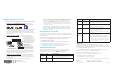User's Manual
April 2017
© NETGEAR, Inc., NETGEAR and the NETGEAR Logo
are trademarks of NETGEAR, Inc. Any non-NETGEAR
trademarks are used for reference purposes only.
NETGEAR, Inc.
350 East Plumeria Drive
San Jose, CA 95134, USA
NETGEAR INTL LTD
Building 3, University Technology Centre
Curraheen Road, Cork, Ireland
Configure the Access Point
¾ Choose one of the following methods to configure the access point:
• Method 1: Use the NETGEAR Insight app. On your iOS or
Android mobile device, go to the app store. Search for NETGEAR
Insight, and download the app.
Open the NETGEAR Insight app and log in to your existing NETGEAR
account or create a new account to log in with. Then, follow the
prompts in the NETGEAR Insight app to discover and register the
access point on the network so that you can configure and manage
the access point.
• Method 2: Log in over WiFi. From your computer or mobile
device, connect over WiFi to the access point’s default SSID. The
default SSID is on the
access point label on the
bottom of the access point
and is shown in the format
NETGEARxxxxxx-SETUP.
The default password is
sharedsecret.
Open a web browser. In
the address bar, enter
www.routerlogin.net
(or www.aplogin.net). The Day Zero Easy Setup page displays so
that you can configure the basic settings, including the country of
operation. Aer you save these basic settings, the Day Zero Easy
Setup page no longer displays when you log in.
• Method 3: Log in over Ethernet. Open a web browser from a
computer that is connected to the same Ethernet subnet as the
access point or to the access point’s LAN port directly through an
Ethernet cable.
In the address bar, enter the IP address of the access point.
Problem Cause Possible Solution
The WAN or
LAN port LEDs
are o.
A hardware
connection
problem exists.
•Make sure that the cable connectors are securely plugged into
the AP and the switch.
• Make sure that the switch is turned on.
The WLAN LEDs
are o.
The WiFi
connection does
not work.
•Make sure that the PoE switch is providing sucient power to
the AP.
•Verify that the radio or radios are turned on.
•If the WLAN LEDs remain o, contact NETGEAR.
You cannot
connect to
the AP from a
browser.
Multiple possible
causes.
•Make sure that your computer is using an IP address in the same
subnet as the AP. The AP default IP address is 192.168.0.100, and
the default subnet mask is 255.255.255.0.
•Quit the browser, clear the cache, delete the cookies, and launch
the browser again.
You cannot
access the
Internet or the
LAN from a WiFi
device.
A configuration
problem exists.
•Make sure that the SSID and WiFi security settings of the WiFi
device are the same as those of the AP.
•The device might not be configured for the correct TCP/IP
settings to communicate with the network. Restart the device
and check that the TCP/IP settings are set up correctly for the
network.
•The AP default values might not work with your network. Check
the access point default configuration against the configuration of
other devices in your network.
Support
Thank you for purchasing this NETGEAR product. You can visit
www.netgear.com/support to register your product, get help, access the latest
downloads and user manuals, and join our community. We recommend that you
use only ocial NETGEAR support resources.
For more information about the installation and configuration options, visit
www.netgear.com/support to access the user manual.
For the current EU Declaration of Conformity, visit
http://support.netgear.com/app/answers/detail/a_id/11621/.
For regulatory compliance information, visit
http://www.netgear.com/about/regulatory/.
See the regulatory compliance document before providing power to the access point.
Note: If the access point is connected to a network that includes a DHCP
server (or router that functions as a DHCP server), determine the IP address
by using an IP network scanner. Otherwise, the default IP address of the
access point is 192.168.0.100. If you use an Ethernet cable from your
computer to the access point’s LAN port and the access point functions with
its default IP address, make sure that the IP address of your computer is in
the 192.168.0.x subnet.
The Day Zero Easy Setup page displays so that you can configure
the basic settings, including the country of operation. Aer you
save these basic settings, the Day Zero Easy Setup page no longer
displays when you log in.
Deploy the Access Point
The best location for the access point is elevated, such as mounted on a wall
or ceiling, at the center of the WiFi coverage area, and within line of sight of
all mobile devices.
For information about mounting the access point, see the NETGEAR AC WiFi
Business Access Point (WAC510) Ceiling and Wall Installation Guide.
¾ To deploy the access point:
1. Disconnect the access point and position it where you will deploy it.
2. Reconnect the access point. See
Set Up the Access Point.
3. Using a WiFi device, verify connectivity by connecting to the access
point and using a browser to connect to the Internet.
Troubleshooting Tips
The following table provides some tips for correcting simple problems
that you might encounter. For more troubleshooting information, see the
NETGEAR
AC WiFi Business Access Point (WAC510) User Manual.
Problem Cause Possible Solution
No LEDs are lit
on the AP.
The AP is not
receiving power.
•Make sure that the AP is securely connected to a PoE switch.
•Make sure that the PoE switch is connected to a power source.
The Power LED
alternates green
and amber.
The AP is receiving
insucient PoE
power.
•Make sure that PoE switch is not overloaded.
•Connect to a power source such as a 12V 2.5 A power adapter.
WAC505
WAC505