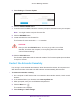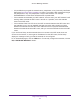User's Manual
Table Of Contents
- AC1200 WiF Range Extender
- Table of Contents
- 1. Overview
- Meet Your Extender
- 2. Get Started
- Install the WiFi Extender
- 3. Extender Network Settings
- View Connected Devices
- Boost Your Video Streaming with FastLane Technology
- View WiFi Settings
- Change the WiFi Network Name
- Turn Off the SSID Broadcast to Create a Hidden Network
- Disable or Enable the WiFi Radios
- Change the WiFi Speed
- Use WPS to Add a Computer to the Extender’s WiFi Network
- Deny Access to a Computer or WiFi Device
- Set Up an Access Schedule
- Change the Extender’s Device Name
- Set Up the Extender to Use a Static IP Address
- Use the Extender with MAC Filtering or Access Control
- 4. Maintain and Monitor the Extender
- Change the Extender User Name and Password
- Turn Password Protection Off and On
- 5. FAQs and Troubleshooting
- FAQs
- A. Factory Settings and Technical Specifications
- Factory Default Settings
- Technical and Environmental Specifications
Factory Settings and Technical Specifications
49
AC1200 WiF Range Extender
Factory Default Settings
To reset the extender to factory default settings, you can use either the Factory Reset button
on the rear panel or log in to and click the RESET button. For more information, see Return
the Extender to Its Factory Default Settings on page 40.
The following table shows the factory default settings.
Table 2. Factory default settings
Feature Default Settings
Smart Setup Enabled
WiFi communication Enabled
WiFi network name (SSID) NETGEAR_EXT
Security Disabled
Transmission speed Auto
1
1. Maximum WiFi signal rate (IEEE Standard 802.11). Actual throughput can vary. Network conditions and
environmental factors, including volume of network traffic, building materials and construction, and network
overhead lower actual data throughput rate.
Country/region Varies by region
Operating mode 802.11a/b/g/n/ac
Data rate in the 2.4 GHz band 54/145/300 Mbps
Data rate in the 5 GHz band 54/173/400/867 Mbps
DHCP Client enabled