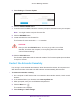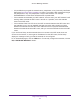User's Manual
Table Of Contents
- AC1200 WiF Range Extender
- Table of Contents
- 1. Overview
- Meet Your Extender
- 2. Get Started
- Install the WiFi Extender
- 3. Extender Network Settings
- View Connected Devices
- Boost Your Video Streaming with FastLane Technology
- View WiFi Settings
- Change the WiFi Network Name
- Turn Off the SSID Broadcast to Create a Hidden Network
- Disable or Enable the WiFi Radios
- Change the WiFi Speed
- Use WPS to Add a Computer to the Extender’s WiFi Network
- Deny Access to a Computer or WiFi Device
- Set Up an Access Schedule
- Change the Extender’s Device Name
- Set Up the Extender to Use a Static IP Address
- Use the Extender with MAC Filtering or Access Control
- 4. Maintain and Monitor the Extender
- Change the Extender User Name and Password
- Turn Password Protection Off and On
- 5. FAQs and Troubleshooting
- FAQs
- A. Factory Settings and Technical Specifications
- Factory Default Settings
- Technical and Environmental Specifications
Maintain and Monitor the Extender
43
AC1200 WiF Range Extender
5. Select Settings > Firmware Update.
6. Click the CHECK ONLINE button.
7. If new firmware is available, follow the onscreen prompts to download it onto your computer
.
Note: You might need to unzip the firmware file.
8. Click the BROWSE button.
9. Locate and select the new firmware file.
The firmware file name ends with a .chk extension.
CAUTION:
After you click the UPLOAD button, do not try to go online, turn off the
extender, shut down the computer, or do anything else to the extender
until it finishes restarting!
10. Click the UPLOAD button.
The firmware update starts and the extender restarts.
The firmware update process takes
a couple of minutes.
Restart the Extender Remotely
You can log in to the extender and restart it. When the extender restarts, all computers and
WiFi devices that are connected to its WiFi network are automatically disconnected.
To restart the extender remotely:
1. On a computer or WiFi device that is connected to the extender network, launch a web
browser
.
2. In the address field of your browser
, enter www.mywifiext.net.
3. When prompted, enter your email address and password.
4. Click the Menu icon
.
The extender menu displays.
5. Select Settings > Other Settings.