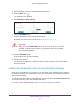User's Manual
Table Of Contents
- AC1200 WiF Range Extender
- Table of Contents
- 1. Overview
- Meet Your Extender
- 2. Get Started
- Install the WiFi Extender
- 3. Extender Network Settings
- View Connected Devices
- Boost Your Video Streaming with FastLane Technology
- View WiFi Settings
- Change the WiFi Network Name
- Turn Off the SSID Broadcast to Create a Hidden Network
- Disable or Enable the WiFi Radios
- Change the WiFi Speed
- Use WPS to Add a Computer to the Extender’s WiFi Network
- Deny Access to a Computer or WiFi Device
- Set Up an Access Schedule
- Change the Extender’s Device Name
- Set Up the Extender to Use a Static IP Address
- Use the Extender with MAC Filtering or Access Control
- 4. Maintain and Monitor the Extender
- Change the Extender User Name and Password
- Turn Password Protection Off and On
- 5. FAQs and Troubleshooting
- FAQs
- A. Factory Settings and Technical Specifications
- Factory Default Settings
- Technical and Environmental Specifications
Maintain and Monitor the Extender
36
AC1200 WiF Range Extender
Change the Extender User Name and Password
You can change the user name and password to log in to the extender.
To add an extender user:
1. On a computer or WiFi device that is connected to the extender network, launch a web
browser
.
2. In the address field of your browser
, enter www.mywifiext.net.
3. When prompted, enter your email address and password.
4. Click the Menu icon
.
The extender menu displays.
5. Select Settings > Password Settings.
6. In the New User Name field, type an email address.
7. T
ype the password in the New Password field and the Verify Password field.
8. Select questions and enter the answers.
9. Click the SA
VE button.
Your settings are saved.