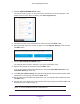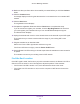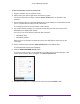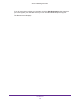User's Manual
Table Of Contents
- AC1200 WiF Range Extender
- Table of Contents
- 1. Overview
- Meet Your Extender
- 2. Get Started
- Install the WiFi Extender
- 3. Extender Network Settings
- View Connected Devices
- Boost Your Video Streaming with FastLane Technology
- View WiFi Settings
- Change the WiFi Network Name
- Turn Off the SSID Broadcast to Create a Hidden Network
- Disable or Enable the WiFi Radios
- Change the WiFi Speed
- Use WPS to Add a Computer to the Extender’s WiFi Network
- Deny Access to a Computer or WiFi Device
- Set Up an Access Schedule
- Change the Extender’s Device Name
- Set Up the Extender to Use a Static IP Address
- Use the Extender with MAC Filtering or Access Control
- 4. Maintain and Monitor the Extender
- Change the Extender User Name and Password
- Turn Password Protection Off and On
- 5. FAQs and Troubleshooting
- FAQs
- A. Factory Settings and Technical Specifications
- Factory Default Settings
- Technical and Environmental Specifications
Extender Network Settings
20
AC1200 WiF Range Extender
View Connected Devices
You can view a list of devices that are connected to the extender network.
To view connected devices:
1. On a computer or WiFi device that is connected to the extender network, launch a web
browser
.
2. In the address field of your browser
, enter www.mywifiext.net.
3. When prompted, enter your email address and password.
4. Click the Menu icon
.
The extender menu displays.
5. Select Settings > Connected Devices.
Boost Your Video Streaming with FastLane Technology
Get the most out of your HD entertainment with FastLane technology. With FastLane
technology, the extender connects to your router using one band and connects to your
devices using another band. Because a band is dedicated to each function, performance is
enhanced.
If all your devices and your WiFi router support only the 2.4 GHz band, or all your devices
and your WiFi router support only the 5 GHz band, do not enable FastLane
Technology.