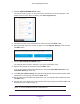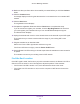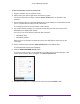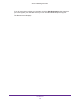User's Manual
Table Of Contents
- AC1200 WiF Range Extender
- Table of Contents
- 1. Overview
- Meet Your Extender
- 2. Get Started
- Install the WiFi Extender
- 3. Extender Network Settings
- View Connected Devices
- Boost Your Video Streaming with FastLane Technology
- View WiFi Settings
- Change the WiFi Network Name
- Turn Off the SSID Broadcast to Create a Hidden Network
- Disable or Enable the WiFi Radios
- Change the WiFi Speed
- Use WPS to Add a Computer to the Extender’s WiFi Network
- Deny Access to a Computer or WiFi Device
- Set Up an Access Schedule
- Change the Extender’s Device Name
- Set Up the Extender to Use a Static IP Address
- Use the Extender with MAC Filtering or Access Control
- 4. Maintain and Monitor the Extender
- Change the Extender User Name and Password
- Turn Password Protection Off and On
- 5. FAQs and Troubleshooting
- FAQs
- A. Factory Settings and Technical Specifications
- Factory Default Settings
- Technical and Environmental Specifications
Get Started
11
AC1200 WiF Range Extender
2. Within two minutes, press the WPS button on your router or access point.
The WPS LED on the extender lights solid green, the Router Link LED lights, and the
extender connects to your existing WiFi network.
If the Router Link LED does not light, try again. If it still does not light, see Connect with
Web Browser Setup on page 11.
3. If your WiFi router supports the 5 GHz band, repeat Steps 1 and 2 to connect the extender
to the 5 GHz band.
4. Find the new extender WiFi network name on your computer or WiFi device.
The extender creates two new extender WiFi networks. The extender’s new WiFi network
names are based on your existing WiFi network name, with _EXT at the end of the name.
For example:
• Existing WiFi network name. MyNetworkName
• New extender WiFi network names. MyNetworkName_2GEXT and
MyNetworkName_5GEXT
5. Connect your computer or WiFi devices to the new extender WiFi network.
Use the same WiFi password that you use for your WiFi router.
6. Unplug the extender and move it to a new location closer to the area with a poor WiFi signal.
The location that you choose must be within the range of your existing WiFi router
network.
7. Plug the extender into an electrical outlet.
8. Wait for the Power LED to light amber and then turn green.
If the Power LED does not light, press the Power On/Off button on the side of the
extender.
9. Use the Router Link LED on the front panel to help you choose a spot where the
extender-to-router connection is optimal.
Connect with Web Browser Setup
You can use a web browser to log in to the extender and set up its WiFi connection to your
existing WiFi router.
To use a web browser to connect the extender to your WiFi router:
1. Use a WiFi network manager on a computer or WiFi device to find and connect to the
extender NETGEAR_EXT (SSID) WiFi network.
After the connection with the computer or WiFi device is established, the Client Link LED
lights.
2. Launch web browser.
3. Enter www.mywifiext.net in the address field of the browser.
The New Extender Setup screen displays.