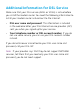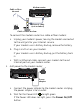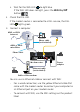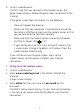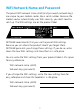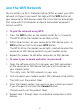User's Manual
1. Connect the modem router to
a DSL service or a cable or fiber
modem.
To connect to a DSL service (ADSL
or VDSL):
Install an ADSL microfilter or a VDSL
microfilter and connect it to the ADSL
port on the modem router.
To connect to a cable or fiber
modem:
Prepare the cable or fiber modem and
connect it to the red Internet port on
the modem router.
2. Power on the modem router.
Wait for the Power LED
to light
green.
If the Power LED does not light, press
the Power On/O button.
Wait for the WiFi LED
to light blue.
3. Check the DSL LED.
If the modem router is connected to
a DSL service, the DSL LED
lights
green.
4. Connect a computer.
You can use an Ethernet cable or
connect with WiFi.
To connect with WiFi, use the WiFi
network name and password on the
product label.
5. Log in to the modem router.
Launch a web browser.
NETGEAR genie displays.
If you do not see genie, enter
www.routerlogin.net in the address
field of the web browser. When
prompted, enter admin for the user
name and password for the password.
NETGEAR genie determines
your Internet connection. If the
modem router successfully connects to
the Internet, the Internet LED
lights
green.
6. Get the genie app.
Download the free genie app from
www.NETGEAR.com/genie.
Easily share media, files, and printers
on the network from your smartphone,
tablet, or laptop.
7. Get the user manual.
You can get the user manual online at
http://downloadcenter.netgear.com
or through a link in the product’s user
interface.
Ethernet cable
ADSL or VDSL
Internet
Cable or fiber modem
Power adapter
You can use this diagram to connect your modem router or follow the detailed instructions in this booklet.
ADSL or VDSL
microfilter
Ethernet cable
(not included)
Phone cable
Modem router
Cable or fiber
Internet