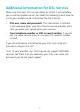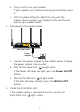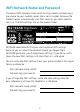User's Manual
1. Attach the antennas.
To determine where to attach the antennas,
match the labels on the antennas with the labels
on the router.
Attach the antennas on the threaded antenna
posts.
Position the antennas vertically for the best WiFi
performance.
2. Connect the modem router to a DSL
service or a cable or fiber modem.
To connect to a DSL service (ADSL or
VDSL):
Install the DSL microfilter and connect it to the
VDSL port on the modem router.
To connect to a cable or fiber modem:
Prepare the cable or fiber modem and
connect it to the red Internet port on the
modem router.
3. Power on the modem router.
Wait for the Power LED
to light
white.
If the Power LED does not light, press
the Power On/Off button.
Wait for the WiFi LED
to light white.
4. Check the VDSL/ADSL LED.
If the modem router is connected to a DSL
service, the VDSL/ADSL LED
lights white.
5. Connect a device.
You can use an Ethernet cable or connect
with WiFi.
To connect with WiFi, use the WiFi
network name and password on the
product label.
6. Log in to the modem router.
Launch a web browser.
NETGEAR genie displays.
If you do not see genie, enter
www.routerlogin.net in the address
field of the web browser. When
prompted, enter admin for the user
name and password for the password.
NETGEAR genie determines your Internet
connection.
7. Get the genie app.
Download the free genie app from
www.NETGEAR.com/genie.
Easily share media, files, and printers
on the network from your smartphone,
tablet, or laptop.
Ethernet cable
ADSL or VDSL
Internet
Cable or fiber
modem
Power adapter
You can use this diagram to connect your modem router or follow the detailed instructions in this booklet.
DSL
microfilter
Ethernet
cable
Phone cable
Modem
router
Cable or fiber
Internet
8. Get the user manual.
You can get the user manual online at
http://downloadcenter.netgear.com
or through a link in the product’s user
interface.
Computer