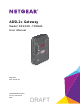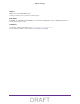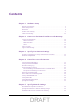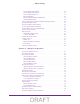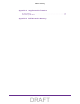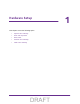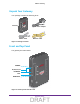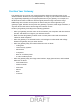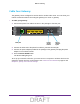User's Manual
Table Of Contents
- D2200D-1FRNAS_UM_draft_11may2015.pdf
- ADSL2+ Gateway
- Contents
- 1. Hardware Setup
- 2. Connect to the Network and Access the Gateway
- 3. Specify Your Internet Settings
- 4. Control Access to the Internet
- 5. Specify Network Settings
- View Network Computers and Devices
- Specify the IP Addresses that the Gateway Assigns
- Disable the DHCP Server Feature in the Gateway
- Improve Network Connections with Universal Plug and Play
- Specify Basic WiFi Settings
- Change the WiFi Security Settings
- Create a Hidden Wireless Network
- Restrict Wireless Access by MAC Address
- Set Up a Guest Network
- WPS Overview
- Control the Wireless Radios
- Quality of Service
- Change the Wireless Mode
- 6. Manage Your Network
- Change the admin Password
- View Gateway Status
- View Advanced Status
- Upgrade the Firmware
- Run the Ping Utility
- Run the Traceroute Utility
- View Devices Currently on the Network
- Manage the Gateway Configuration File
- Restore the Factory Settings
- Dynamic DNS
- Specify the Date and Time Settings
- Reboot the Gateway
- Specify the VPN Pass-Through Method
- A. Supplemental Information
- B. Wall-Mount the Gateway
- FCC statement.pdf
Hardware Setup
8
ADSL2+ Gateway
You can use the LEDs to verify status and connections. The following table lists and
describes each LED and button on the front panel of the gateway.
LED Description
POWER
• Green. Power is supplied to the gateway.
• Off. No power is supplied to the gateway.
E1, E2, E3, E4
• Green. A powered-on device is connected to this Ethernet port.
• Off. No device is connected to this Ethernet port.
WIRELESS
• Green. The wireless radio is on.
• Off. The wireless
radio is off.
DSL
• Green. The gateway has a DSL connection.
• Slow blinking green. The gateway
is looking for a signal.
• Fast blinking green. The gateway found the signal and is performing negotiation and
handshaking.
• Off
.
The gateway does not have a DSL connection.
INTERNET
• Solid blue. The gateway is online.
• Blinking blue. The gateway
is sending or receiving Internet traffic.
• Off. The gateway
is offline.
Rear Panel
The rear panel has the connections and button shown the following figure.
PowerEthernet LAN ports PowerResetDSL port
adapter
input
On/Off
button
button
Figure 3. Gateway rear panel
DRAFT