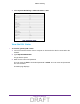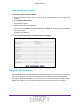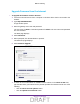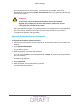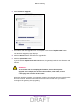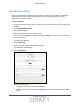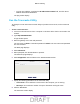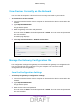User's Manual
Table Of Contents
- D2200D-1FRNAS_UM_draft_11may2015.pdf
- ADSL2+ Gateway
- Contents
- 1. Hardware Setup
- 2. Connect to the Network and Access the Gateway
- 3. Specify Your Internet Settings
- 4. Control Access to the Internet
- 5. Specify Network Settings
- View Network Computers and Devices
- Specify the IP Addresses that the Gateway Assigns
- Disable the DHCP Server Feature in the Gateway
- Improve Network Connections with Universal Plug and Play
- Specify Basic WiFi Settings
- Change the WiFi Security Settings
- Create a Hidden Wireless Network
- Restrict Wireless Access by MAC Address
- Set Up a Guest Network
- WPS Overview
- Control the Wireless Radios
- Quality of Service
- Change the Wireless Mode
- 6. Manage Your Network
- Change the admin Password
- View Gateway Status
- View Advanced Status
- Upgrade the Firmware
- Run the Ping Utility
- Run the Traceroute Utility
- View Devices Currently on the Network
- Manage the Gateway Configuration File
- Restore the Factory Settings
- Dynamic DNS
- Specify the Date and Time Settings
- Reboot the Gateway
- Specify the VPN Pass-Through Method
- A. Supplemental Information
- B. Wall-Mount the Gateway
- FCC statement.pdf
Manage Your Network
68
ADSL2+ Gateway
• To ping an IP address, complete the IP Address/Host Name field, and click the IP
Address Host Name Test button.
The ping results display.
Run the Traceroute Utility
To display the route and measure transit delays of packets across an IP, run the traceroute
utility.
To run a traceroute test:
1. Launch an Internet browser from a computer or wireless device that is connected to the
network.
2. T
ype http:/192.168.254.254
.
A login window opens.
3. Enter the gateway user name and password.
The user name is admin. The
default
password is admin. The user name and password
are case-sensitive.
The Main page displays.
4. Select Advanced.
5. When prompted, click the Y
es button to proceed.
The
Advanced page displays.
6. Select Diagnostics and scroll down to the TRACE ROUTE section.
7. Specify the following parameters for the traceroute utility:
• Trace Route.
The IP address or host name of the computer you are tracing.
• Max Hops. The maximum number of hops to allow when tracing the route.
8. Click the Test button.
The traceroute results display
.
DRAFT