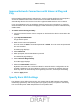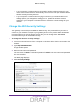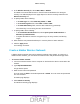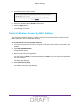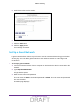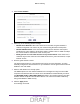User's Manual
Table Of Contents
- D2200D-1FRNAS_UM_draft_11may2015.pdf
- ADSL2+ Gateway
- Contents
- 1. Hardware Setup
- 2. Connect to the Network and Access the Gateway
- 3. Specify Your Internet Settings
- 4. Control Access to the Internet
- 5. Specify Network Settings
- View Network Computers and Devices
- Specify the IP Addresses that the Gateway Assigns
- Disable the DHCP Server Feature in the Gateway
- Improve Network Connections with Universal Plug and Play
- Specify Basic WiFi Settings
- Change the WiFi Security Settings
- Create a Hidden Wireless Network
- Restrict Wireless Access by MAC Address
- Set Up a Guest Network
- WPS Overview
- Control the Wireless Radios
- Quality of Service
- Change the Wireless Mode
- 6. Manage Your Network
- Change the admin Password
- View Gateway Status
- View Advanced Status
- Upgrade the Firmware
- Run the Ping Utility
- Run the Traceroute Utility
- View Devices Currently on the Network
- Manage the Gateway Configuration File
- Restore the Factory Settings
- Dynamic DNS
- Specify the Date and Time Settings
- Reboot the Gateway
- Specify the VPN Pass-Through Method
- A. Supplemental Information
- B. Wall-Mount the Gateway
- FCC statement.pdf
Specify Network Settings
49
ADSL2+ Gateway
WPS Overview
Wi-Fi Protected Setup (WPS) lets you add a wireless computer or device to your WiFi
network without typing the WiFi password.
Enable WPS Simple Config
To use WPS, you must enable WPS simple config first.
To enable WPS connections (simple config):
1. Launch an Internet browser from a computer or wireless device that is connected to the
network.
2. T
ype http:/192.168.254.254.
A login window opens.
3. Enter the user name and password.
The user name is admin. The
default password is admin. The user name and password
are case-sensitive.
The Main page displays.
4. Select W
ireless Settings > Simple Config.
5. Select the Enable Simple Config button.
The radio buttons are activated.
Connect Using WPS
To connect using a WPS button:
1. Launch an Internet browser from a computer or wireless device that is connected to the
network.
2. T
ype http:/192.168.254.254.
A login window opens.
3. Enter the user name and password.
The user name is admin. The
default password is admin. The user name and password
are case-sensitive.
The Main page displays.
4. Select W
ireless Settings > Simple Config.
The Simple Config page displays.
5. Select the radio button for the setup method that you want to use:
DRAFT