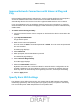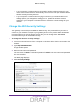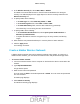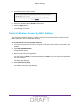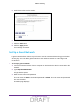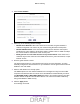User's Manual
Table Of Contents
- D2200D-1FRNAS_UM_draft_11may2015.pdf
- ADSL2+ Gateway
- Contents
- 1. Hardware Setup
- 2. Connect to the Network and Access the Gateway
- 3. Specify Your Internet Settings
- 4. Control Access to the Internet
- 5. Specify Network Settings
- View Network Computers and Devices
- Specify the IP Addresses that the Gateway Assigns
- Disable the DHCP Server Feature in the Gateway
- Improve Network Connections with Universal Plug and Play
- Specify Basic WiFi Settings
- Change the WiFi Security Settings
- Create a Hidden Wireless Network
- Restrict Wireless Access by MAC Address
- Set Up a Guest Network
- WPS Overview
- Control the Wireless Radios
- Quality of Service
- Change the Wireless Mode
- 6. Manage Your Network
- Change the admin Password
- View Gateway Status
- View Advanced Status
- Upgrade the Firmware
- Run the Ping Utility
- Run the Traceroute Utility
- View Devices Currently on the Network
- Manage the Gateway Configuration File
- Restore the Factory Settings
- Dynamic DNS
- Specify the Date and Time Settings
- Reboot the Gateway
- Specify the VPN Pass-Through Method
- A. Supplemental Information
- B. Wall-Mount the Gateway
- FCC statement.pdf
Specify Network Settings
43
ADSL2+ Gateway
4. Select Wireless.
5. To change the network name (SSID), type a new name in the SSID field.
The name can be up to 32 characters long and it is case-sensitive. The default SSID is
randomly generated and is on the product label. If you change the name, make sure to
write down the new name and keep it in a safe place.
6. To change the wireless channel, select a number in the Channel list.
In some regions, not all channels are available. Do not change the channel unless you
experience interference (shown by lost connections or slow data transfers). If this
happens, experiment with different channels to see which is the best.
When you use multiple access points, it is better if adjacent access points use dif
ferent
channels to reduce interference. The recommended channel spacing between adjacent
access points is four channels (for example, use Channels 1 and 5, or 6 and 10).
7. Click the Apply
button.
Your settings are saved.
If you connected wirelessly to the network and you changed the SSID, you are
disconnected from the network.
8. Make sure that you can connect wirelessly to the network with its new settings.
If you cannot connect wirelessly, check the following:
DRAFT