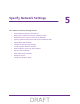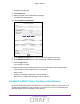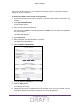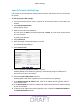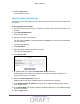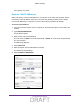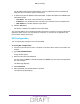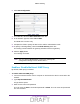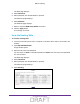User's Manual
Table Of Contents
- D2200D-1FRNAS_UM_draft_11may2015.pdf
- ADSL2+ Gateway
- Contents
- 1. Hardware Setup
- 2. Connect to the Network and Access the Gateway
- 3. Specify Your Internet Settings
- 4. Control Access to the Internet
- 5. Specify Network Settings
- View Network Computers and Devices
- Specify the IP Addresses that the Gateway Assigns
- Disable the DHCP Server Feature in the Gateway
- Improve Network Connections with Universal Plug and Play
- Specify Basic WiFi Settings
- Change the WiFi Security Settings
- Create a Hidden Wireless Network
- Restrict Wireless Access by MAC Address
- Set Up a Guest Network
- WPS Overview
- Control the Wireless Radios
- Quality of Service
- Change the Wireless Mode
- 6. Manage Your Network
- Change the admin Password
- View Gateway Status
- View Advanced Status
- Upgrade the Firmware
- Run the Ping Utility
- Run the Traceroute Utility
- View Devices Currently on the Network
- Manage the Gateway Configuration File
- Restore the Factory Settings
- Dynamic DNS
- Specify the Date and Time Settings
- Reboot the Gateway
- Specify the VPN Pass-Through Method
- A. Supplemental Information
- B. Wall-Mount the Gateway
- FCC statement.pdf
Specify Network Settings
32
ADSL2+ Gateway
View Network Computers and Devices
To view network computers and devices:
1. Launch an Internet browser from a computer or wireless device that is connected to the
network.
2. Type http:/192.168.254.254
.
A login window opens.
3. Enter the user name and password.
The user name is admin. The
default
password is admin. The user name and password
are case-sensitive.
The Main page displays.
4. Select My Connected Home > Network Connections..
Specify the IP Addresses that the Gateway Assigns
By default, the gateway acts as a Dynamic Host Configuration Protocol (DHCP) server. The
gateway assigns IP, DNS server, and default gateway addresses to all computers connected
to the LAN. The assigned default gateway address is the LAN address of the gateway.
These addresses must be part of the same IP address subnet as the gateway’s LAN IP
address. Using the default addressing scheme, define a range between 192.168.0.2 and
192.168.0.254, although you can save part of the range for devices with fixed addresses.
To specify the pool of IP addresses that the gateway assigns:
1. Launch an Internet browser from a computer or wireless device that is connected to the
network.
2. T
ype http:/192.168.254.254
.
A login window opens.
3. Enter the user name and password.
The user name is admin. The
default
password is admin. The user name and password
are case-sensitive.
DRAFT