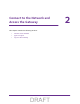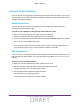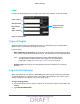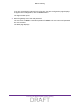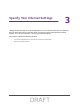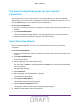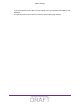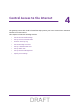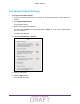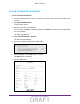User's Manual
Table Of Contents
- D2200D-1FRNAS_UM_draft_11may2015.pdf
- ADSL2+ Gateway
- Contents
- 1. Hardware Setup
- 2. Connect to the Network and Access the Gateway
- 3. Specify Your Internet Settings
- 4. Control Access to the Internet
- 5. Specify Network Settings
- View Network Computers and Devices
- Specify the IP Addresses that the Gateway Assigns
- Disable the DHCP Server Feature in the Gateway
- Improve Network Connections with Universal Plug and Play
- Specify Basic WiFi Settings
- Change the WiFi Security Settings
- Create a Hidden Wireless Network
- Restrict Wireless Access by MAC Address
- Set Up a Guest Network
- WPS Overview
- Control the Wireless Radios
- Quality of Service
- Change the Wireless Mode
- 6. Manage Your Network
- Change the admin Password
- View Gateway Status
- View Advanced Status
- Upgrade the Firmware
- Run the Ping Utility
- Run the Traceroute Utility
- View Devices Currently on the Network
- Manage the Gateway Configuration File
- Restore the Factory Settings
- Dynamic DNS
- Specify the Date and Time Settings
- Reboot the Gateway
- Specify the VPN Pass-Through Method
- A. Supplemental Information
- B. Wall-Mount the Gateway
- FCC statement.pdf
Specify Your Internet Settings
16
ADSL2+ Gateway
Use Auto Configuration to Set Up Your Internet
Connection
The first time that you use a web browser to access the gateway, the Auto Configuration
page displays. You can use Auto Configuration to detect the Internet connection, or you can
click the Cancel button to exit, and then log in to the gateway.
To use Auto Configuration:
1. Launch an Internet browser from a computer or wireless device that is connected to the
network.
2. T
ype http:/192.168.254.254.
The Auto Configuration page displays. The gateway detects your Internet connection.
3. Follow the onscreen instructions to complete your Internet setup.
Rerun the Setup Wizard
After you install the gateway, you can rerun the Setup Wizard to detect your Internet
connection.
To rerun the Setup Wizard:
1. Launch an Internet browser from a computer or wireless device that is connected to the
network.
2. T
ype http:/192.168.254.254.
A login window opens.
3. Enter the gateway user name and password.
The user name is admin. The
default password is admin. The user name and password
are case-sensitive.
The Main page displays.
4. Select Advanced.
5. When prompted, click the Y
es button to proceed.
The Advanced page displays.
6. Select Re-Run Setup W
izard.
The Re-Run Setup Wizard page displays.
7. Click the Detect Configuration button.
The gateway restarts and the Auto Configuration page displays.
8. Follow the Setup Wizard onscreen instructions.
DRAFT