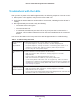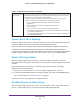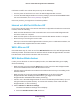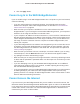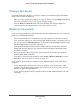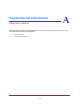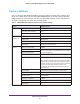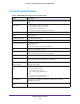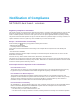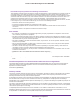User's Manual
Table Of Contents
- MoCA 2.0 N600 WiFi Bridge/Extender WM2500RP
- Contents
- 1. Hardware Setup
- 2. Get Started with NETGEAR genie
- 3. Connections Setup
- 4. Maintenance
- 5. Advanced Settings
- 6. Troubleshooting
- A. Supplemental Information
- B. Notification of Compliance
Troubleshooting
55
MoCA 2.0 N600 WiFi Bridge/Extender WM2500RP
Changes Not Saved
If the WiFi bridge/extender does not save the changes you make through the NETGEAR
genie screens, check the following:
• When you enter configuration settings on a screen, always click the Apply button before
you move to another screen or tab, or your changes are lost.
• Click the Refresh or Reload button in the web browser
. The changes might have
occurred, but the old settings might be in the web browser’s cache.
Wireless Connectivity
If you are having trouble connecting wirelessly to the WiFi bridge/extender, try to isolate the
problem by checking the following:
• Does the wireless device or computer that you are using find your wireless network?
If not, check the WiFi LED on the front of the WiFi bridge/extender. It should be lit. If it is
not, you can press the W
iFI On/Off button on the front of the WiFi bridge/extender to turn
the WiFi bridge/extender’s wireless radio back on.
If you disabled the WiFi bridge/extender’s SSID broadcast, your wireless network is
hidden and does not display in your wireless client’
s scanning list. By default, SSID
broadcast is enabled.
• Does your wireless device support the security that you are using for your wireless
network (WEP
, WPA, or WPA2)?
• If you want to view the wireless settings, select Setup > W
ireless Settings. For more
information, see Basic Wireless Settings on page 22.
If your wireless device finds your network, but the signal strength is weak, check these
conditions:
• Is your WiFi bridge/extender too far from your computer, or too close? Place your
computer near the WiFi bridge/extender, but at least 6 feet (2 meters) away, and see
whether the signal strength improves.
• Is your wireless signal blocked by objects between the WiFi bridge/extender and your
computer?