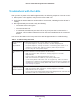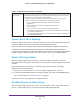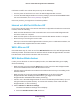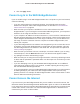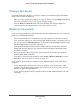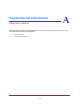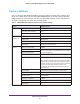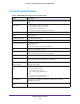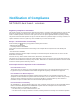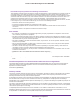User's Manual
Table Of Contents
- MoCA 2.0 N600 WiFi Bridge/Extender WM2500RP
- Contents
- 1. Hardware Setup
- 2. Get Started with NETGEAR genie
- 3. Connections Setup
- 4. Maintenance
- 5. Advanced Settings
- 6. Troubleshooting
- A. Supplemental Information
- B. Notification of Compliance
Troubleshooting
52
MoCA 2.0 N600 WiFi Bridge/Extender WM2500RP
Power LED Is Off or Blinking
Make sure that the power cord is securely connected to your WiFi bridge/extender and that
the power adapter is securely connected to a functioning power outlet.
Make sure that you are using the power adapter that NETGEAR supplied for this product.
If the Power LED blinks slowly and continuously, the WiFi bridge/extender firmware is
corrupted.
This can happen if a firmware upgrade is interrupted, or if the WiFi bridge/extender
detects a problem with the firmware. If the error persists, you have a hardware problem.
Power LED Stays Amber
When the WiFi bridge/extender is turned on, the Power LED turns amber for about 20
seconds and then turns green. If the LED does not turn green, the WiFi bridge/extender has a
problem.
When the Power LED is still amber one minute after you turn on power to the WiFi
bridge/extender, do the following:
1. T
urn the power off and back on to see if the WiFi bridge/extender recovers.
2. T
o return the WiFi bridge/extender to its factory settings, press and hold the Reset button.
For more information, see Factory Settings on page 57.
If the error persists, you might have a hardware problem.
All LEDs Remain Lit After Startup
When the WiFi bridge/extender is turned on, the LEDs light for about 10 seconds and then
turn off. If all the LEDs stay lit, a fault exists within the WiFi bridge/extender.
You cannot connect
to the Internet.
It can take a couple of minutes to establish a connection the first time you power on your
WiFi bridge/extender. Always leave your WiFi bridge/extender plugged in to AC power
and connected to the cable system. Do the following:
• Check your cable connections. Make sure that connectors are finger tight.
• Make sure that you have powered up in the following sequence:
1. Turn on your WiFi bridge/extender first, and wait until the LEDs
stop blinking.
2. If your computer is connected to the WiFi bridge/extender, turn
on the computer.
• If you have a home network, check the TCP/IP configuration.
- For Windows computers, make sure that the network properties are set to obtain
an IP address automatically
.
- For Macintosh computers, make sure that the TCP/IP (or Network) control panel is
set to Using DHCP Server.
Table 3. Troubleshooting with LEDs (continued)