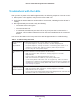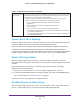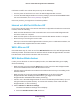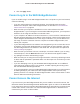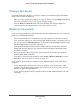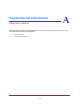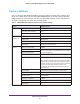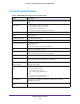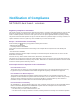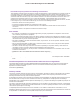User's Manual
Table Of Contents
- MoCA 2.0 N600 WiFi Bridge/Extender WM2500RP
- Contents
- 1. Hardware Setup
- 2. Get Started with NETGEAR genie
- 3. Connections Setup
- 4. Maintenance
- 5. Advanced Settings
- 6. Troubleshooting
- A. Supplemental Information
- B. Notification of Compliance
Troubleshooting
51
MoCA 2.0 N600 WiFi Bridge/Extender WM2500RP
Troubleshoot with the LEDs
After you turn on power to the WiFi bridge/extender, the following sequence of events occurs:
1. When power is first applied, verify that the Power LED is on.
2. V
erify that the Power LED turns amber within a few seconds, indicating that the self-test is
running.
3. After approximately 30 seconds, verify the following:
• The Power LED is solid green.
• The Internet LED is lit.
• A numbered LAN Ethernet port LED is lit for any local port that is connected to a
computer
. This condition indicates that a link has been established to the connected
device.
You can use the LEDs on the front panel of the WiFi bridge/extender for troubleshooting.
Table 3. Troubleshooting with LEDs
No LEDs are lit on
the WiFi
bridge/extender.
The WiFi bridge/extender has no power. Make sure of the following:
• The power adapter is correctly connected to the WiFi bridge/extender.
• The power adapter is correctly connected to a functioning power outlet. If it is
connected to a power strip, make sure that the power strip is turned on.
• You are using the correct power adapter.
MoCA LED does not
light.
You have a hardware connection problem. Do the following:
• Make sure that the cable connector is securely plugged in at the WiFi
bridge/extender.
• Turn the power to the WiFi bridge/extender off and on.
• Make sure that MoCA is enabled on your existing cable router.
• If your existing MoCA cable router uses an encryption key, make sure that the
encryption key is enabled in the WiFi bridge/extender and that the key matched the
encryption key used by the existing MoCA cable router
. For more information, see
Coax Settings on page 30.
Ethernet LED does
not light even though
a device is attached.
You have a hardware connection problem. Do the following:
• Make sure that the cable connector is securely plugged in to the WiFi
bridge/extender and the computer
.
• If you are not using the cable included with the WiFi bridge/extender, make sure that
the Ethernet cable is a straight-through patch cable.