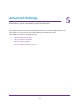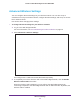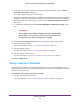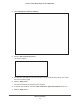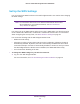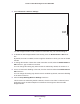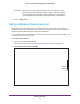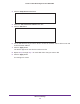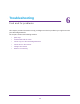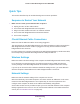User's Manual
Table Of Contents
- MoCA 2.0 N600 WiFi Bridge/Extender WM2500RP
- Contents
- 1. Hardware Setup
- 2. Get Started with NETGEAR genie
- 3. Connections Setup
- 4. Maintenance
- 5. Advanced Settings
- 6. Troubleshooting
- A. Supplemental Information
- B. Notification of Compliance
Advanced Settings
46
MoCA 2.0 N600 WiFi Bridge/Extender WM2500RP
2. Select Advanced > Wireless Settings.
Scroll
down
The WiFi bridge/extender’s PIN is shown for information only. You cannot change it.
3. To disable the WiFi bridge/extender’s PIN entirely, clear the Enable Router
’s PIN check
box.
By default, the PIN is enabled, but there might be situations in which you want to disable
the PIN.
4. To change the number of times that a PIN connection can fail, below the Enable Router's
PIN
check box, type a number in the field.
You can change this setting only when the PIN is enabled. By default, the number is 3.
5. To turn off automatic disabling of the PIN, clear the check box below the Enable Router
’s
PIN check box.
You can change this setting only when the PIN is enabled. By default, automatic disabling
of the PIN is turned on.
6. Clear the Keep Existing Wireless Settings
check box.
This check box is selected by default. However, when the check box is selected, some
applications such as Network Explorer in Windows Vista might not detect the WiFi
bridge/extender.