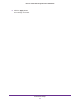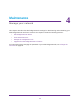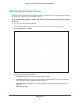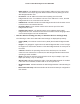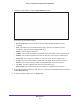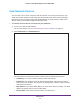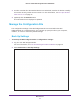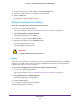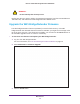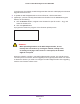User's Manual
Table Of Contents
- MoCA 2.0 N600 WiFi Bridge/Extender WM2500RP
- Contents
- 1. Hardware Setup
- 2. Get Started with NETGEAR genie
- 3. Connections Setup
- 4. Maintenance
- 5. Advanced Settings
- 6. Troubleshooting
- A. Supplemental Information
- B. Notification of Compliance
Maintenance
40
MoCA 2.0 N600 WiFi Bridge/Extender WM2500RP
If new firmware is available, the WiFi bridge/extender detects it and displays the Firmware
Upgrade Assistant screen.
4. To update the WiFi bridge/extender to the new firmware, click the Yes button.
5. (Optional) If you have manually downloaded new firmware from the NETGEAR support
website, do the following:
a. Click the Browse button, navigate to the firmware file (the file ends in .img), and
select the firmware file.
b. Click the Upload button.
A progress bar shows the progress of the firmware upload process:
WARNING:
When uploading firmware to the WiFi bridge/extender, do not
interrupt the web browser by closing the window, clicking a link,
or loading a new page. If the browser is interrupted, the firmware
might be corrupted.
When the upload is complete, your WiFi bridge/extender restarts. The upload process
can take up to three minutes, and the upgrade process typically takes about one minute.
T
o determine whether you need to reconfigure the WiFi bridge/extender after upgrading,
read the new firmware release notes.