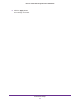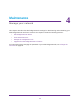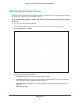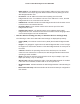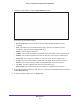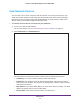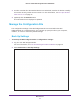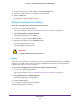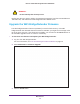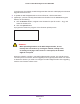User's Manual
Table Of Contents
- MoCA 2.0 N600 WiFi Bridge/Extender WM2500RP
- Contents
- 1. Hardware Setup
- 2. Get Started with NETGEAR genie
- 3. Connections Setup
- 4. Maintenance
- 5. Advanced Settings
- 6. Troubleshooting
- A. Supplemental Information
- B. Notification of Compliance
Maintenance
38
MoCA 2.0 N600 WiFi Bridge/Extender WM2500RP
3. To save a copy of the current settings, click the Back Up button.
4. Choose a location that is on a computer on your network.
5. Click the OK button.
A copy of the current settings is saved.
Restore Configuration Settings
To restore configuration settings that you backed up:
1. Log in to the WiFi bridge/extender.
For more information, see Use NETGEAR genie after Installation on page 16.
2. Select Maintenance > Backup Settings.
The Backup Settings screen displays.
3. T
o find the .cfg file, click the Browse button.
4. Select the file and then click the Restore button.
The file is uploaded to the router.
The WiFi bridge/extender reboots.
WARNING:
Do not interrupt the reboot process.
Erase
Under some circumstances (for example, if you move the WiFi bridge/extender to a different
network), you might want to erase the current configuration and restore the factory default
settings. See Factory Settings on page 57.
To erase the configuration and restore the factory default settings:
1. Log in to the WiFi bridge/extender.
For more information, see Use NETGEAR genie after Installation on page 16.
2. Select Maintenance > Backup Settings.
The Backup Settings screen displays.
3. Click the Erase button.
4. T
o confirm the action click the Yes button.
The WiFi bridge/extender reboots.