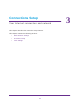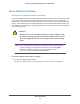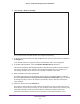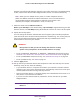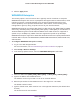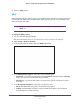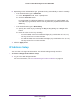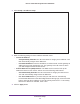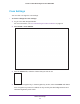User's Manual
Table Of Contents
- MoCA 2.0 N600 WiFi Bridge/Extender WM2500RP
- Contents
- 1. Hardware Setup
- 2. Get Started with NETGEAR genie
- 3. Connections Setup
- 4. Maintenance
- 5. Advanced Settings
- 6. Troubleshooting
- A. Supplemental Information
- B. Notification of Compliance
Connections Setup
29
MoCA 2.0 N600 WiFi Bridge/Extender WM2500RP
2. Select Setup > IP Address Setup.
3. Enter the following settings for the IP address and DNS server:
• Internet IP Address
:
- Get Dynamically from ISP. Y
our ISP uses DHCP to assign your IP address. Your
ISP automatically assigns these addresses.
- Use Static IP Address
. Enter the IP address, IP subnet mask, and the gateway IP
address that your ISP assigned to you. The gateway is the ISP router to which
your WiFi bridge/extender should connect.
• Domain Name Server (DNS) Address.
The DNS server is used to look up site
addresses based on their names. Select one of the following radio buttons:
- Get Automatically from ISP.
Your ISP uses DHCP to assign your DNS servers.
Your ISP automatically assigns these IP addresses.
- Use These DNS Servers. If you know that your ISP does not automatically
transmit DNS addresses to the WiFi bridge/extender during login, select this radio
button, and enter the IP address of your ISP primary DNS server. If a secondary
DNS server address is available, enter it also.
4. Click the Apply
button.