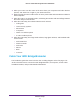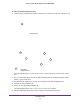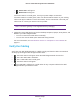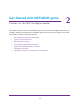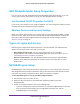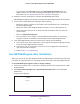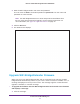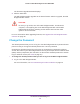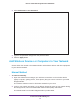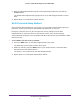User's Manual
Table Of Contents
- MoCA 2.0 N600 WiFi Bridge/Extender WM2500RP
- Contents
- 1. Hardware Setup
- 2. Get Started with NETGEAR genie
- 3. Connections Setup
- 4. Maintenance
- 5. Advanced Settings
- 6. Troubleshooting
- A. Supplemental Information
- B. Notification of Compliance
Get Started with NETGEAR genie
18
MoCA 2.0 N600 WiFi Bridge/Extender WM2500RP
The Firmware Upgrade Assistant displays.
2. Click the Ye
s button.
The WiFi bridge/extender upgrades to the latest firmware. After the upgrade, the WiFi
bridge/extender restarts.
CAUTION:
Do not try to go online, turn off the WiFi bridge/extender, shut down the
computer, or do anything else to the WiFi bridge/extender until the WiFi
bridge/extender finishes restarting and the Power LED has been solid
green for several seconds.
For more information about upgrading firmware, see Upgrade the WiFi Bridge/Extender
Firmware on page 39.
Change the Password
The default password that you use to log in to the WiFi bridge/extender is password. Best
practice is that you change this default password to a secure password.
Changing the default password is not the same as changing the password for wireless
access. The label on your WiFi bridge/extender shows your unique wireless network name
(SSID) and the passphrase (also referred to as the wireless network password or network
key) for wireless access (see Label on page 10).
To change the default password that you use to log in to the WiFi bridge/extender:
1. Log in to the WiFi bridge/extender.
For more information, see Use NETGEAR genie after Installation on page 16.