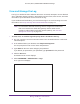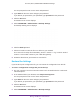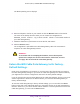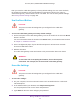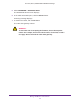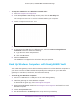User's Manual
Table Of Contents
- AC1900, N900, and N450 WiFi Cable Data Gateways
- Contents
- 1. Hardware Overview
- 2. Connect and Get Started
- 3. Configure Parental Controls and Basic WiFi Settings
- 4. Manage Internet, WAN, and LAN Settings and Use the WPS Wizard
- 5. Manage the Firewall and Secure Your Network
- 6. Manage and Monitor Your Network
- View the Status and Statistics of the WiFi Cable Data Gateway
- View the WiFi Cable Data Gateway Cable Initialization
- View the Network Map
- View WiFi Channels in Your Environment
- View WiFi Access Points in Your Environment
- View and Manage the Log
- Manage the WiFi Cable Gateway Settings
- Return the WiFi Cable Data Gateway to Its Factory Default Settings
- Reboot the Cable Data Gateway
- 7. Share USB Drives Attached to the Cable Data Gateway
- USB Drive Requirements
- Access a USB Drive on the Network
- Back Up Windows Computers with ReadySHARE Vault
- Specify the Method for Accessing the USB Drive
- View Network Folders on a USB Drive
- Add a Network Folder on a USB Drive
- Change a Network Folder, Including Read and Write Access, on a USB Drive
- Safely Remove a USB Drive
- Enable the Media Server
- 8. Configure Advanced Features
- Manage Advanced WiFi Settings
- Port Forwarding and Port Triggering Concepts
- Set Up Port Forwarding to Local Computers
- Set Up and Manage Port Triggering
- Set Up and Manage IP Address Filtering
- Set Up and Manage MAC Address Filtering
- Configure Dynamic DNS
- Manage the Cable Data Gateway Remotely
- Manage Universal Plug and Play
- Manage the Network Address Translation
- Manage the Ethernet Ports of the LAN Switch
- Manage Network Time Protocol
- 9. Diagnostics and Troubleshooting
- A. Factory Default Settings and Specifications
Share USB Drives Attached to the Cable Data Gateway
99
AC1900, N900, and N450 WiFi Cable Data Gateways
USB Drive Requirements
The cable data gateway works with most USB-compliant external flash and hard drives. For
the most up-to-date list of USB drives that the cable data gateway supports, visit
http://kbserver.netgear.com/readyshare.
Some USB external hard drives and flash drives require you to load the drivers onto the
computer before the computer can access the USB device. Such USB devices do not work
with the cable data gateway.
The cable data gateway supports the following file system types:
• F
AT (read/write)
• NTFS (read)
• EXT2 (read/write)
• EXT3 (read/write)
• EXT4 (read/write)
• HFS (read)
• HFS+ (read)
Access a USB Drive on the Network
ReadySHARE lets you access and share a USB drive that is connected to the cable data
gateway USB port. (If your USB drive requires special drivers, it is not compatible.)
To connect a USB drive:
1. Insert your USB storage drive into the USB port on the back panel of the cable data
gateway.
2. If your USB drive requires a power supply
, you must use it when you connect the USB drive
to the cable data gateway.
When you connect the USB drive to the cable data gateway USB port, it might take up to
two minutes before it is ready for sharing. By default, the USB drive is available to all
computers on your local area network (LAN).
To access the USB drive from a Mac:
1. Select Go > Connect to Server.
2. Enter smb://readyshare as the server address.
3. Click the Connect button.
To access the USB drive from a Windows computer:
1. Select Start > Run.
2. Enter \\readyshare in the dialog box and click the OK button.