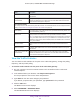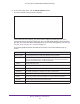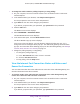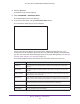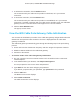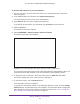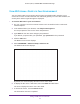User's Manual
Table Of Contents
- AC1900, N900, and N450 WiFi Cable Data Gateways
- Contents
- 1. Hardware Overview
- 2. Connect and Get Started
- 3. Configure Parental Controls and Basic WiFi Settings
- 4. Manage Internet, WAN, and LAN Settings and Use the WPS Wizard
- 5. Manage the Firewall and Secure Your Network
- 6. Manage and Monitor Your Network
- View the Status and Statistics of the WiFi Cable Data Gateway
- View the WiFi Cable Data Gateway Cable Initialization
- View the Network Map
- View WiFi Channels in Your Environment
- View WiFi Access Points in Your Environment
- View and Manage the Log
- Manage the WiFi Cable Gateway Settings
- Return the WiFi Cable Data Gateway to Its Factory Default Settings
- Reboot the Cable Data Gateway
- 7. Share USB Drives Attached to the Cable Data Gateway
- USB Drive Requirements
- Access a USB Drive on the Network
- Back Up Windows Computers with ReadySHARE Vault
- Specify the Method for Accessing the USB Drive
- View Network Folders on a USB Drive
- Add a Network Folder on a USB Drive
- Change a Network Folder, Including Read and Write Access, on a USB Drive
- Safely Remove a USB Drive
- Enable the Media Server
- 8. Configure Advanced Features
- Manage Advanced WiFi Settings
- Port Forwarding and Port Triggering Concepts
- Set Up Port Forwarding to Local Computers
- Set Up and Manage Port Triggering
- Set Up and Manage IP Address Filtering
- Set Up and Manage MAC Address Filtering
- Configure Dynamic DNS
- Manage the Cable Data Gateway Remotely
- Manage Universal Plug and Play
- Manage the Network Address Translation
- Manage the Ethernet Ports of the LAN Switch
- Manage Network Time Protocol
- 9. Diagnostics and Troubleshooting
- A. Factory Default Settings and Specifications
Manage and Monitor Your Network
88
AC1900, N900, and N450 WiFi Cable Data Gateways
If a connection is broken, no blue line displays between the device and the cable data
gateway, between the cable data gateway and the Internet, or both. If a connection is
over WiFi rather than an Ethernet cable, a WiFi icon displays on the blue line.
6. If more than one device is connected to the cable data gateway, use the arrow icons in the
lower right to scroll through the screens.
7. To refresh the screen, click the refresh icon in the upper right.
The information onscreen is updated.
View WiFi Channels in Your Environment
You can view the active WiFi channels in your environment, including the channels that the
cable data gateway is broadcasting on. If several WiFi networks in your environment are
using the same channel as the one that the cable data gateway is using, interference might
occur. In that situation, you might want to change the channel that the cable data gateway is
using.
Note: Many countries and geographic locations implement laws or
guidelines about which channels can be used. Depending on your
location, some channels might not be available.