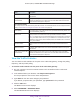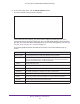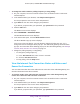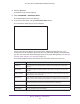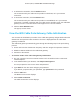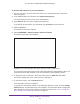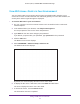User's Manual
Table Of Contents
- AC1900, N900, and N450 WiFi Cable Data Gateways
- Contents
- 1. Hardware Overview
- 2. Connect and Get Started
- 3. Configure Parental Controls and Basic WiFi Settings
- 4. Manage Internet, WAN, and LAN Settings and Use the WPS Wizard
- 5. Manage the Firewall and Secure Your Network
- 6. Manage and Monitor Your Network
- View the Status and Statistics of the WiFi Cable Data Gateway
- View the WiFi Cable Data Gateway Cable Initialization
- View the Network Map
- View WiFi Channels in Your Environment
- View WiFi Access Points in Your Environment
- View and Manage the Log
- Manage the WiFi Cable Gateway Settings
- Return the WiFi Cable Data Gateway to Its Factory Default Settings
- Reboot the Cable Data Gateway
- 7. Share USB Drives Attached to the Cable Data Gateway
- USB Drive Requirements
- Access a USB Drive on the Network
- Back Up Windows Computers with ReadySHARE Vault
- Specify the Method for Accessing the USB Drive
- View Network Folders on a USB Drive
- Add a Network Folder on a USB Drive
- Change a Network Folder, Including Read and Write Access, on a USB Drive
- Safely Remove a USB Drive
- Enable the Media Server
- 8. Configure Advanced Features
- Manage Advanced WiFi Settings
- Port Forwarding and Port Triggering Concepts
- Set Up Port Forwarding to Local Computers
- Set Up and Manage Port Triggering
- Set Up and Manage IP Address Filtering
- Set Up and Manage MAC Address Filtering
- Configure Dynamic DNS
- Manage the Cable Data Gateway Remotely
- Manage Universal Plug and Play
- Manage the Network Address Translation
- Manage the Ethernet Ports of the LAN Switch
- Manage Network Time Protocol
- 9. Diagnostics and Troubleshooting
- A. Factory Default Settings and Specifications
Manage and Monitor Your Network
83
AC1900, N900, and N450 WiFi Cable Data Gateways
6. In the Internet Port pane, click the Show Statistics button.
The Show Statistics pop-up screen displays.
If this screen does not display, your web browser might be blocking pop-ups. If it is,
change the browser settings to allow pop-ups. The cable data gateway could also block
pop-ups. For information about allowing pop-ups on the cable data gateway, see Manage
Firewall, Web, and NAT ALG Security on page 73.
The following table describes the fields and columns of the Show Statistics pop-up
screen.
Field or Column Description
System Up Time The time elapsed since the cable data gateway was last restarted.
Port The statistics for the WAN port (that is, the cable Internet port that connects to the
Internet), LAN (Ethernet) ports, and WLAN (WiFi) ports. For each port, the screen
displays the information that is described in this table.
The link status of the port.
The number of packets transmitted on this port since reset or manual clear.
The number of packets received on this port since reset or manual clear.
The number of collisions on this port since reset or manual clear.
The current transmission (outbound) bandwidth used on the WAN and LAN ports.
The current reception (inbound) bandwidth used on the WAN and LAN ports.
The time elapsed since this port acquired the link.
Poll Interval The interval at which the statistics are updated in this screen.
Status
TxPkts
RxPkts
Collisions
Tx B/s
Rx B/s
Up Time