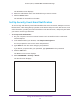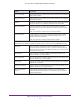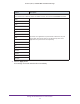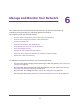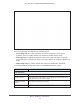User's Manual
Table Of Contents
- AC1900, N900, and N450 WiFi Cable Data Gateways
- Contents
- 1. Hardware Overview
- 2. Connect and Get Started
- 3. Configure Parental Controls and Basic WiFi Settings
- 4. Manage Internet, WAN, and LAN Settings and Use the WPS Wizard
- 5. Manage the Firewall and Secure Your Network
- 6. Manage and Monitor Your Network
- View the Status and Statistics of the WiFi Cable Data Gateway
- View the WiFi Cable Data Gateway Cable Initialization
- View the Network Map
- View WiFi Channels in Your Environment
- View WiFi Access Points in Your Environment
- View and Manage the Log
- Manage the WiFi Cable Gateway Settings
- Return the WiFi Cable Data Gateway to Its Factory Default Settings
- Reboot the Cable Data Gateway
- 7. Share USB Drives Attached to the Cable Data Gateway
- USB Drive Requirements
- Access a USB Drive on the Network
- Back Up Windows Computers with ReadySHARE Vault
- Specify the Method for Accessing the USB Drive
- View Network Folders on a USB Drive
- Add a Network Folder on a USB Drive
- Change a Network Folder, Including Read and Write Access, on a USB Drive
- Safely Remove a USB Drive
- Enable the Media Server
- 8. Configure Advanced Features
- Manage Advanced WiFi Settings
- Port Forwarding and Port Triggering Concepts
- Set Up Port Forwarding to Local Computers
- Set Up and Manage Port Triggering
- Set Up and Manage IP Address Filtering
- Set Up and Manage MAC Address Filtering
- Configure Dynamic DNS
- Manage the Cable Data Gateway Remotely
- Manage Universal Plug and Play
- Manage the Network Address Translation
- Manage the Ethernet Ports of the LAN Switch
- Manage Network Time Protocol
- 9. Diagnostics and Troubleshooting
- A. Factory Default Settings and Specifications
Manage and Monitor Your Network
80
AC1900, N900, and N450 WiFi Cable Data Gateways
LAN Port
The settings of the LAN port. For information about how to configure the LAN settings, see Manage the LAN
Settings on page 46.
MAC Address The Media Access Control (MAC) address. This address is the unique physical
address that is assigned to the Ethernet LAN port.
IP Address The IP address that the Ethernet LAN port uses. The default IP address is
192.168.0.1.
DHCP Displays whether the DHCP server of the cable data gateway is enabled for
devices that are attached to the LAN.
Internet Port
The settings of cable Internet port. You cannot change these settings. Other than the MAC address, these
settings are assigned by the cable service provider
.
MAC Address The Media Access Control (MAC) address. This address is the unique physical
address that is assigned to the cable Internet port.
IP Address/Mask The IP address and subnet mask (in the /xx format) that the cable Internet port
uses. If this field does not display an address or displays 0.0.0.0 as the address,
the cable data gateway cannot provide an Internet connection over the cable
Internet port.
Connection The type of network address, which is either a fixed IP address or an IP address
that the cable data gateway obtains dynamically from the DHCP server of the
cable service provider
. In the latter case, the field displays DHCP Client.
Default Gateway The IP address of the cable service provider’s gateway that the cable Internet
port uses.
Domain Name Server The IP addresses of the Domain Name System (DNS) servers that the cable
Internet port uses.
Wireless Settings (2.4GHz)
The settings of the 2.4 GHz band of the main WiFi network. For information about how to configure the WiFi
settings, see View or Change the Basic Settings for the Main WiFi Network on page 31 and Manage
Advanced WiFi Settings on page 109.
Name (SSID) The network name of the 2.4 GHz band of the main WiFi network.
Region The location (country). By default, the region is the United States.
Channel The channel that the 2.4 GHz band of the main WiFi network uses.
Mode The WiFi mode that the 2.4 GHz band of the main WiFi network uses. By
default, the mode is Up to 289 Mbps.
Note: The selected mode also applies to the 2.4 GHz band of the guest WiFi
network.
Wireless AP
Displays whether the 2.4 GHz band of the main WiFi network is enabled. If the
2.4 GHz band is disabled, the 2.4 GHz WiFi LED on the front panel of the cable
data gateway is off.
Field Description