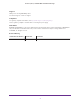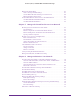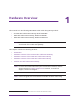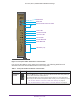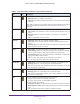User's Manual
Table Of Contents
- AC1900, N900, and N450 WiFi Cable Data Gateways
- Contents
- 1. Hardware Overview
- 2. Connect and Get Started
- 3. Configure Parental Controls and Basic WiFi Settings
- 4. Manage Internet, WAN, and LAN Settings and Use the WPS Wizard
- 5. Manage the Firewall and Secure Your Network
- 6. Manage and Monitor Your Network
- View the Status and Statistics of the WiFi Cable Data Gateway
- View the WiFi Cable Data Gateway Cable Initialization
- View the Network Map
- View WiFi Channels in Your Environment
- View WiFi Access Points in Your Environment
- View and Manage the Log
- Manage the WiFi Cable Gateway Settings
- Return the WiFi Cable Data Gateway to Its Factory Default Settings
- Reboot the Cable Data Gateway
- 7. Share USB Drives Attached to the Cable Data Gateway
- USB Drive Requirements
- Access a USB Drive on the Network
- Back Up Windows Computers with ReadySHARE Vault
- Specify the Method for Accessing the USB Drive
- View Network Folders on a USB Drive
- Add a Network Folder on a USB Drive
- Change a Network Folder, Including Read and Write Access, on a USB Drive
- Safely Remove a USB Drive
- Enable the Media Server
- 8. Configure Advanced Features
- Manage Advanced WiFi Settings
- Port Forwarding and Port Triggering Concepts
- Set Up Port Forwarding to Local Computers
- Set Up and Manage Port Triggering
- Set Up and Manage IP Address Filtering
- Set Up and Manage MAC Address Filtering
- Configure Dynamic DNS
- Manage the Cable Data Gateway Remotely
- Manage Universal Plug and Play
- Manage the Network Address Translation
- Manage the Ethernet Ports of the LAN Switch
- Manage Network Time Protocol
- 9. Diagnostics and Troubleshooting
- A. Factory Default Settings and Specifications
Hardware Overview
8
AC1900, N900, and N450 WiFi Cable Data Gateways
Introduction
The cable data gateway provides you with an easy and secure way to set up a WiFi home
network with fast access to the Internet over a cable network. It lets you block unsafe Internet
content and applications and protects the devices (WiFi devices, computers, gaming
consoles, and so on) that you connect to your home network.
To set up your new cable data gateway, use the installation guide that comes in the package.
This chapter provides supplemental information that might help you with the setup.
For information about positioning your cable data gateway, see Position Your WiFi Cable
Data Gateway on page 20.
Hardware Features of the AC1900 WiFi Cable Data
Gateway
This section describes the physical aspects of the AC1900 WiFi Cable Data Gateway, Model
C6300BD. This model supports 802.11ac, provides radios for both the 2.4 GHz and 5 Ghz
band, and can support WiFi throughput of up to 1900 Mbps.
Front Panel of the AC1900 WiFi Cable Data Gateway
The front panel contains control buttons and status LEDs. Use the LEDs to verify status and
connections.
Note: For optimal performance, keep the cable data gateway vertical in the
stand and do not detach the stand. Do not mount this unit to a wall; it
is not suitable for wall mounting.