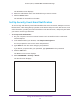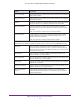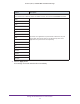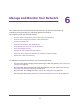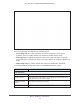User's Manual
Table Of Contents
- AC1900, N900, and N450 WiFi Cable Data Gateways
- Contents
- 1. Hardware Overview
- 2. Connect and Get Started
- 3. Configure Parental Controls and Basic WiFi Settings
- 4. Manage Internet, WAN, and LAN Settings and Use the WPS Wizard
- 5. Manage the Firewall and Secure Your Network
- 6. Manage and Monitor Your Network
- View the Status and Statistics of the WiFi Cable Data Gateway
- View the WiFi Cable Data Gateway Cable Initialization
- View the Network Map
- View WiFi Channels in Your Environment
- View WiFi Access Points in Your Environment
- View and Manage the Log
- Manage the WiFi Cable Gateway Settings
- Return the WiFi Cable Data Gateway to Its Factory Default Settings
- Reboot the Cable Data Gateway
- 7. Share USB Drives Attached to the Cable Data Gateway
- USB Drive Requirements
- Access a USB Drive on the Network
- Back Up Windows Computers with ReadySHARE Vault
- Specify the Method for Accessing the USB Drive
- View Network Folders on a USB Drive
- Add a Network Folder on a USB Drive
- Change a Network Folder, Including Read and Write Access, on a USB Drive
- Safely Remove a USB Drive
- Enable the Media Server
- 8. Configure Advanced Features
- Manage Advanced WiFi Settings
- Port Forwarding and Port Triggering Concepts
- Set Up Port Forwarding to Local Computers
- Set Up and Manage Port Triggering
- Set Up and Manage IP Address Filtering
- Set Up and Manage MAC Address Filtering
- Configure Dynamic DNS
- Manage the Cable Data Gateway Remotely
- Manage Universal Plug and Play
- Manage the Network Address Translation
- Manage the Ethernet Ports of the LAN Switch
- Manage Network Time Protocol
- 9. Diagnostics and Troubleshooting
- A. Factory Default Settings and Specifications
Manage the Firewall and Secure Your Network
75
AC1900, N900, and N450 WiFi Cable Data Gateways
Ipsec PassThrough If IPSec pass-through is enabled, IPSec traffic is forwarded. If it is disabled,
IPSec traffic is blocked.
PPTP PassThrough If PPTP pass-through is enabled, PPTP traffic is forwarded. If it is disabled,
PPTP traf
fic is blocked.
Multicast If multicast is enabled, the cable data gateway passes multicasting streams
through the firewall. If it is disabled, multicast streams are blocked.
Port Scan Detection If port scan detection is enabled, the cable data gateway responds to
Internet-based port scans. If it is disabled, the cable data gateway blocks
port scans.
Note: Best practise is to keep port scan detection enabled.
IP Flood Detection If IP flood detection is enabled, the cable data gateway blocks devices
(usually malicious devices) that are attempting to flood devices. If it is
disabled, flooding is not blocked.
Note: Best practise is to keep IP flood detection enabled.
Web Features
These features are disabled by default. To enable a feature, select the associated Enable check box.
Filter Proxy If the proxy filter is enabled, the HTTP proxy is blocked and you can
connect to the web only directly
. That is, you cannot connect to the web
through a proxy server. If the proxy filter is disabled, you can connect to the
web through a proxy server.
Filter Cookies If the cookie filter is enabled, websites cannot deposit cookies. If it is
disabled, websites can deposit cookies.
Filter Java Applets If the Java applets filter is enabled, websites cannot use Java applets. If it is
disabled, websites can use Java applets.
Filter ActiveX If the ActiveX filter is enabled, websites cannot use ActiveX. If it is disabled,
websites can use
ActiveX.
Filter Popup Windows If the pop-up filter is enabled, websites cannot use pop-up screens. If it is
disabled, websites can use pop-up screens.
Block Fragmented IP
Packets
If the fragmented IP packet filter is enabled, you can download only
complete (unfragmented) IP packets. If it is disabled, you can download
fragmented IP packets.
Feature Description