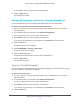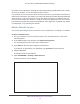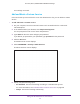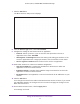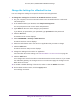User's Manual
Table Of Contents
- AC1900, N900, and N450 WiFi Cable Data Gateways
- Contents
- 1. Hardware Overview
- 2. Connect and Get Started
- 3. Configure Parental Controls and Basic WiFi Settings
- 4. Manage Internet, WAN, and LAN Settings and Use the WPS Wizard
- 5. Manage the Firewall and Secure Your Network
- 6. Manage and Monitor Your Network
- View the Status and Statistics of the WiFi Cable Data Gateway
- View the WiFi Cable Data Gateway Cable Initialization
- View the Network Map
- View WiFi Channels in Your Environment
- View WiFi Access Points in Your Environment
- View and Manage the Log
- Manage the WiFi Cable Gateway Settings
- Return the WiFi Cable Data Gateway to Its Factory Default Settings
- Reboot the Cable Data Gateway
- 7. Share USB Drives Attached to the Cable Data Gateway
- USB Drive Requirements
- Access a USB Drive on the Network
- Back Up Windows Computers with ReadySHARE Vault
- Specify the Method for Accessing the USB Drive
- View Network Folders on a USB Drive
- Add a Network Folder on a USB Drive
- Change a Network Folder, Including Read and Write Access, on a USB Drive
- Safely Remove a USB Drive
- Enable the Media Server
- 8. Configure Advanced Features
- Manage Advanced WiFi Settings
- Port Forwarding and Port Triggering Concepts
- Set Up Port Forwarding to Local Computers
- Set Up and Manage Port Triggering
- Set Up and Manage IP Address Filtering
- Set Up and Manage MAC Address Filtering
- Configure Dynamic DNS
- Manage the Cable Data Gateway Remotely
- Manage Universal Plug and Play
- Manage the Network Address Translation
- Manage the Ethernet Ports of the LAN Switch
- Manage Network Time Protocol
- 9. Diagnostics and Troubleshooting
- A. Factory Default Settings and Specifications
Manage the Firewall and Secure Your Network
70
AC1900, N900, and N450 WiFi Cable Data Gateways
7. In the Schedule Name filed, enter a name for the schedule.
For example, if you are setting up a schedule for keyword blocking during business hours,
you could enter a name that lets you easily identify such a schedule.
8. Set up the schedule for blocking:
• Days to Block. Select the check box for each day that you want to block access or
specify that blocking occurs on every day by selecting the Every Day check box.
• Time of Day to Block. Select a start and end time for blocking in 24-hour format or
select the All Day
check box for 24-hour blocking.
The start time must be earlier than the end time. For example, you cannot block
overnight by specifying 20:00 in the start field and 07:00 in the end field. In such a
situation, you need to set up two schedules.
9. Click the Apply button.
Your settings are saved and the schedule is added to the Schedule Table.
10. To display the Schedule Table, click the Cancel
button.