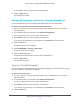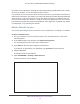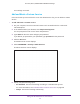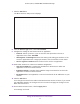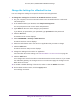User's Manual
Table Of Contents
- AC1900, N900, and N450 WiFi Cable Data Gateways
- Contents
- 1. Hardware Overview
- 2. Connect and Get Started
- 3. Configure Parental Controls and Basic WiFi Settings
- 4. Manage Internet, WAN, and LAN Settings and Use the WPS Wizard
- 5. Manage the Firewall and Secure Your Network
- 6. Manage and Monitor Your Network
- View the Status and Statistics of the WiFi Cable Data Gateway
- View the WiFi Cable Data Gateway Cable Initialization
- View the Network Map
- View WiFi Channels in Your Environment
- View WiFi Access Points in Your Environment
- View and Manage the Log
- Manage the WiFi Cable Gateway Settings
- Return the WiFi Cable Data Gateway to Its Factory Default Settings
- Reboot the Cable Data Gateway
- 7. Share USB Drives Attached to the Cable Data Gateway
- USB Drive Requirements
- Access a USB Drive on the Network
- Back Up Windows Computers with ReadySHARE Vault
- Specify the Method for Accessing the USB Drive
- View Network Folders on a USB Drive
- Add a Network Folder on a USB Drive
- Change a Network Folder, Including Read and Write Access, on a USB Drive
- Safely Remove a USB Drive
- Enable the Media Server
- 8. Configure Advanced Features
- Manage Advanced WiFi Settings
- Port Forwarding and Port Triggering Concepts
- Set Up Port Forwarding to Local Computers
- Set Up and Manage Port Triggering
- Set Up and Manage IP Address Filtering
- Set Up and Manage MAC Address Filtering
- Configure Dynamic DNS
- Manage the Cable Data Gateway Remotely
- Manage Universal Plug and Play
- Manage the Network Address Translation
- Manage the Ethernet Ports of the LAN Switch
- Manage Network Time Protocol
- 9. Diagnostics and Troubleshooting
- A. Factory Default Settings and Specifications
Manage the Firewall and Secure Your Network
64
AC1900, N900, and N450 WiFi Cable Data Gateways
6. Specify a keyword blocking option:
• Per Schedule. Use service blocking according to a schedule that you set.
For more information, see Schedule When Features Are Active on page 68.
• Always. Use service blocking continuously.
7. Click the Add
button.
The Block Services Setup screen displays.
8. From the Service Type menu, select the default application or service to block.
The menu displays several common services, but you are not limited to these choices.
For information about how to add any additional services or applications, see Add and
Block a Custom Service on page 65.
9. Under Filter Services For, select an IP address configuration:
• Only This IP Address. Complete the IP address for the device for which the
application or service must be blocked.
• IP Address Range. Complete the IP address range for the devices for which the
application or service must be blocked.
• All IP Addresses. The application or service is blocked for all IP addresses on your
network.
10. Click the Add
button.
Your changes are saved in the table on the Block Services screen. However
, if you restart
the cable data gateway, the changes are lost. You also must apply the changes on the
Block Services screen.
11. On the Block Services screen, click the Apply button.