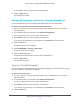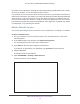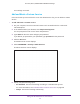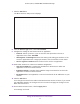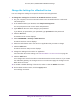User's Manual
Table Of Contents
- AC1900, N900, and N450 WiFi Cable Data Gateways
- Contents
- 1. Hardware Overview
- 2. Connect and Get Started
- 3. Configure Parental Controls and Basic WiFi Settings
- 4. Manage Internet, WAN, and LAN Settings and Use the WPS Wizard
- 5. Manage the Firewall and Secure Your Network
- 6. Manage and Monitor Your Network
- View the Status and Statistics of the WiFi Cable Data Gateway
- View the WiFi Cable Data Gateway Cable Initialization
- View the Network Map
- View WiFi Channels in Your Environment
- View WiFi Access Points in Your Environment
- View and Manage the Log
- Manage the WiFi Cable Gateway Settings
- Return the WiFi Cable Data Gateway to Its Factory Default Settings
- Reboot the Cable Data Gateway
- 7. Share USB Drives Attached to the Cable Data Gateway
- USB Drive Requirements
- Access a USB Drive on the Network
- Back Up Windows Computers with ReadySHARE Vault
- Specify the Method for Accessing the USB Drive
- View Network Folders on a USB Drive
- Add a Network Folder on a USB Drive
- Change a Network Folder, Including Read and Write Access, on a USB Drive
- Safely Remove a USB Drive
- Enable the Media Server
- 8. Configure Advanced Features
- Manage Advanced WiFi Settings
- Port Forwarding and Port Triggering Concepts
- Set Up Port Forwarding to Local Computers
- Set Up and Manage Port Triggering
- Set Up and Manage IP Address Filtering
- Set Up and Manage MAC Address Filtering
- Configure Dynamic DNS
- Manage the Cable Data Gateway Remotely
- Manage Universal Plug and Play
- Manage the Network Address Translation
- Manage the Ethernet Ports of the LAN Switch
- Manage Network Time Protocol
- 9. Diagnostics and Troubleshooting
- A. Factory Default Settings and Specifications
Manage the Firewall and Secure Your Network
62
AC1900, N900, and N450 WiFi Cable Data Gateways
The BASIC Home screen displays.
5. Select ADVANCED > Security >
Block Sites.
The Block Sites screen displays.
6. Scroll down and select the Allow trusted IP address to visit blocked sites check box.
7. In the Trusted IP Address field, enter the IP address of the trusted device.
The first three octets of the IP address are automatically populated and depend on the IP
address that is assigned to the cable data gateway on the LAN Setup screen.
8. Click the Apply
button.
Your settings are saved.
Block Access to Services and Applications
Services are functions that servers perform at the request of client devices. For example,
web servers serve web pages, time servers serve time and date information, and game hosts
serve data about the moves of the players.
When a device on the Internet sends a request for service to a server, the requested service
is identified by a service or port number. (For this reason, service blocking is also referred to
as port filtering.)
The service or port number appears as the destination port number in the
transmitted IP packets. For example, a packet that is sent with the destination port number 80
is an HTTP (web server) request.
The service numbers for many common protocols are defined by the Internet Engineering
T
ask Force (IETF at
http://www.ietf.org/) and published in RFC1700, Assigned Numbers.
Service numbers for other applications are typically chosen from the range 1024–65535 by