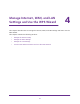User's Manual
Table Of Contents
- AC1900, N900, and N450 WiFi Cable Data Gateways
- Contents
- 1. Hardware Overview
- 2. Connect and Get Started
- 3. Configure Parental Controls and Basic WiFi Settings
- 4. Manage Internet, WAN, and LAN Settings and Use the WPS Wizard
- 5. Manage the Firewall and Secure Your Network
- 6. Manage and Monitor Your Network
- View the Status and Statistics of the WiFi Cable Data Gateway
- View the WiFi Cable Data Gateway Cable Initialization
- View the Network Map
- View WiFi Channels in Your Environment
- View WiFi Access Points in Your Environment
- View and Manage the Log
- Manage the WiFi Cable Gateway Settings
- Return the WiFi Cable Data Gateway to Its Factory Default Settings
- Reboot the Cable Data Gateway
- 7. Share USB Drives Attached to the Cable Data Gateway
- USB Drive Requirements
- Access a USB Drive on the Network
- Back Up Windows Computers with ReadySHARE Vault
- Specify the Method for Accessing the USB Drive
- View Network Folders on a USB Drive
- Add a Network Folder on a USB Drive
- Change a Network Folder, Including Read and Write Access, on a USB Drive
- Safely Remove a USB Drive
- Enable the Media Server
- 8. Configure Advanced Features
- Manage Advanced WiFi Settings
- Port Forwarding and Port Triggering Concepts
- Set Up Port Forwarding to Local Computers
- Set Up and Manage Port Triggering
- Set Up and Manage IP Address Filtering
- Set Up and Manage MAC Address Filtering
- Configure Dynamic DNS
- Manage the Cable Data Gateway Remotely
- Manage Universal Plug and Play
- Manage the Network Address Translation
- Manage the Ethernet Ports of the LAN Switch
- Manage Network Time Protocol
- 9. Diagnostics and Troubleshooting
- A. Factory Default Settings and Specifications
Manage Internet, WAN, and LAN Settings and Use the WPS Wizard
48
AC1900, N900, and N450 WiFi Cable Data Gateways
The following table describes the fields on the LAN Setup screen.
Field Description
Device Name By default, the device name is the cable data gateway model. You can change the
device name to another name.
LAN TCP/IP Setup
IP Address The LAN IP address of the cable data gateway. The default LAN IP address is
192.168.0.1.
IP Subnet Mask The LAN subnet mask of the cable data gateway. Combined with the IP address,
the IP subnet mask allows a device to detect which other addresses are local to it
and which must be reached through a gateway or cable data gateway.
The default
IP subnet mask is 255.255.255.0.
Use Gateway as DHCP
Server
By default, the
Use Router as DHCP Server check box is selected so that the
cable data gateway functions as a Dynamic Host Configuration Protocol (DHCP)
server
. For more information, see
Use the WiFi Cable Data Gateway as a DHCP
Server on page 48.
Starting IP Address Specify the start of the range for the DHCP pool of IP addresses in the same
subnet as the cable data gateway. By default, the starting IP address is
192.168.0.2.
Ending IP Address Specify the end of the range for the DHCP pool of IP addresses in the same
subnet as the cable data gateway. By default, the ending IP address is
192.168.0.254.
Address Reservation A device with a reserved IP address on the LAN always receives the same IP
address when it accesses the cable data gateway’
s DHCP server
. Assign
reserved IP addresses to devices that require permanent IP settings.
For more information, see Manage IP Address Reservation on page 49.
7. If you changed the settings, click the Apply button.
Your settings are saved and the cable data gateway might restart.
Use the WiFi Cable Data Gateway as a DHCP Server
By default, the cable data gateway functions as a DHCP server. The cable data gateway
assigns IP, DNS server, and default gateway addresses to all computers connected to the
LAN. The assigned default gateway address is the LAN address of the cable data gateway.
The cable data gateway assigns IP addresses to the attached computers from a pool of
addresses specified on the LAN Setup screen. Each pool address is tested before it is
assigned to avoid duplicate addresses on the LAN. For most applications, the default DHCP
and TCP/IP settings of the cable data gateway work well.
Note: If you change the IP address, you first might need to disable the DHCP
server. After you change the IP address, you can reenable the DHCP server.