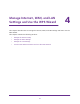User's Manual
Table Of Contents
- AC1900, N900, and N450 WiFi Cable Data Gateways
- Contents
- 1. Hardware Overview
- 2. Connect and Get Started
- 3. Configure Parental Controls and Basic WiFi Settings
- 4. Manage Internet, WAN, and LAN Settings and Use the WPS Wizard
- 5. Manage the Firewall and Secure Your Network
- 6. Manage and Monitor Your Network
- View the Status and Statistics of the WiFi Cable Data Gateway
- View the WiFi Cable Data Gateway Cable Initialization
- View the Network Map
- View WiFi Channels in Your Environment
- View WiFi Access Points in Your Environment
- View and Manage the Log
- Manage the WiFi Cable Gateway Settings
- Return the WiFi Cable Data Gateway to Its Factory Default Settings
- Reboot the Cable Data Gateway
- 7. Share USB Drives Attached to the Cable Data Gateway
- USB Drive Requirements
- Access a USB Drive on the Network
- Back Up Windows Computers with ReadySHARE Vault
- Specify the Method for Accessing the USB Drive
- View Network Folders on a USB Drive
- Add a Network Folder on a USB Drive
- Change a Network Folder, Including Read and Write Access, on a USB Drive
- Safely Remove a USB Drive
- Enable the Media Server
- 8. Configure Advanced Features
- Manage Advanced WiFi Settings
- Port Forwarding and Port Triggering Concepts
- Set Up Port Forwarding to Local Computers
- Set Up and Manage Port Triggering
- Set Up and Manage IP Address Filtering
- Set Up and Manage MAC Address Filtering
- Configure Dynamic DNS
- Manage the Cable Data Gateway Remotely
- Manage Universal Plug and Play
- Manage the Network Address Translation
- Manage the Ethernet Ports of the LAN Switch
- Manage Network Time Protocol
- 9. Diagnostics and Troubleshooting
- A. Factory Default Settings and Specifications
Manage Internet, WAN, and LAN Settings and Use the WPS Wizard
44
AC1900, N900, and N450 WiFi Cable Data Gateways
If you did not yet personalize your password, type password for the password.
4. Click the OK button.
The BASIC Home screen displays.
5. Select ADV
ANCED > Setup > W
AN Setup.
The WAN Setup screen displays.
6. View or change the WAN settings.
The following table describes the fields on the WAN Setup screen.
Field Description
Disable Port Scan
Protection
If you want the cable data gateway to respond to a ping from the Internet, select
the Disable Port Scan Protection check box. However, use this feature only as
a diagnostic tool because your cable data gateway can be discovered and in that
way become vulnerable to attacks. Do not select this check box unless a specific
reason exists.
Disable DoS Protection DoS protection protects your LAN against denial of service attacks such as Syn
flood, Smurf
Attack, Ping of Death,
Teardrop Attack, UDP Flood, ARP Attack,
Spoofing ICMP, Null Scan, and many others. Select the Disable DoS Protection
check box to disable protection only in special circumstances.
Default DMZ Server Setting up a default DMZ server might be helpful when you are playing online
games or videoconferencing. However
, a DMZ server can make the cable data
gateway security less ef
fective.
For more information, see Configure a Default DMZ Server on page 45.