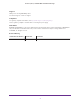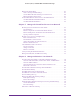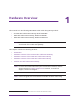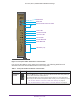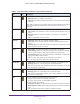User's Manual
Table Of Contents
- AC1900, N900, and N450 WiFi Cable Data Gateways
- Contents
- 1. Hardware Overview
- 2. Connect and Get Started
- 3. Configure Parental Controls and Basic WiFi Settings
- 4. Manage Internet, WAN, and LAN Settings and Use the WPS Wizard
- 5. Manage the Firewall and Secure Your Network
- 6. Manage and Monitor Your Network
- View the Status and Statistics of the WiFi Cable Data Gateway
- View the WiFi Cable Data Gateway Cable Initialization
- View the Network Map
- View WiFi Channels in Your Environment
- View WiFi Access Points in Your Environment
- View and Manage the Log
- Manage the WiFi Cable Gateway Settings
- Return the WiFi Cable Data Gateway to Its Factory Default Settings
- Reboot the Cable Data Gateway
- 7. Share USB Drives Attached to the Cable Data Gateway
- USB Drive Requirements
- Access a USB Drive on the Network
- Back Up Windows Computers with ReadySHARE Vault
- Specify the Method for Accessing the USB Drive
- View Network Folders on a USB Drive
- Add a Network Folder on a USB Drive
- Change a Network Folder, Including Read and Write Access, on a USB Drive
- Safely Remove a USB Drive
- Enable the Media Server
- 8. Configure Advanced Features
- Manage Advanced WiFi Settings
- Port Forwarding and Port Triggering Concepts
- Set Up Port Forwarding to Local Computers
- Set Up and Manage Port Triggering
- Set Up and Manage IP Address Filtering
- Set Up and Manage MAC Address Filtering
- Configure Dynamic DNS
- Manage the Cable Data Gateway Remotely
- Manage Universal Plug and Play
- Manage the Network Address Translation
- Manage the Ethernet Ports of the LAN Switch
- Manage Network Time Protocol
- 9. Diagnostics and Troubleshooting
- A. Factory Default Settings and Specifications
4
AC1900, N900, and N450 WiFi Cable Data Gateways
Manage the LAN Settings . . . . . . . . . . . . . . . . . . . . . . . . . . . . . . . . . . . . . . . . . . . . 46
View or Change the LAN Settings . . . . . . . . . . . . . . . . . . . . . . . . . . . . . . . . . . . 47
Use the WiFi Cable Data Gateway as a DHCP Server . . . . . . . . . . . . . . . . . . . 48
Manage IP Address Reservation . . . . . . . . . . . . . . . . . . . . . . . . . . . . . . . . . . . . . 49
Use the WPS Wizard to Add a Device to the WiFi Network . . . . . . . . . . . . . . . . 52
Use WPS with the Push Button Method . . . . . . . . . . . . . . . . . . . . . . . . . . . . . . 53
Use WPS with the PIN Method . . . . . . . . . . . . . . . . . . . . . . . . . . . . . . . . . . . . . . 55
Chapter 5 Manage the Firewall and Secure Your Network
Block Keywords and Domains for HTTP Traffic . . . . . . . . . . . . . . . . . . . . . . . . . . 59
Set Up Blocking . . . . . . . . . . . . . . . . . . . . . . . . . . . . . . . . . . . . . . . . . . . . . . . . . . . 59
Remove a Keyword or Domain from the Blocked List. . . . . . . . . . . . . . . . . . . 60
Remove All Keywords and Domains from the Blocked List . . . . . . . . . . . . . . 61
Specify a Trusted Computer . . . . . . . . . . . . . . . . . . . . . . . . . . . . . . . . . . . . . . . . 61
Block Access to Services and Applications . . . . . . . . . . . . . . . . . . . . . . . . . . . . . . 62
Block a Default Service . . . . . . . . . . . . . . . . . . . . . . . . . . . . . . . . . . . . . . . . . . . . 63
Add and Block a Custom Service . . . . . . . . . . . . . . . . . . . . . . . . . . . . . . . . . . . . 65
Change the Settings for a Blocked Service. . . . . . . . . . . . . . . . . . . . . . . . . . . . 67
Remove a Blocked Service. . . . . . . . . . . . . . . . . . . . . . . . . . . . . . . . . . . . . . . . . . 68
Schedule When Features Are Active. . . . . . . . . . . . . . . . . . . . . . . . . . . . . . . . . . . . 68
Set Up a Schedule . . . . . . . . . . . . . . . . . . . . . . . . . . . . . . . . . . . . . . . . . . . . . . . . . 69
Change a Schedule . . . . . . . . . . . . . . . . . . . . . . . . . . . . . . . . . . . . . . . . . . . . . . . . 71
Remove a Schedule. . . . . . . . . . . . . . . . . . . . . . . . . . . . . . . . . . . . . . . . . . . . . . . . 71
Set Up Security Event Email Notification. . . . . . . . . . . . . . . . . . . . . . . . . . . . . . . . 72
Manage Firewall, Web, and NAT ALG Security . . . . . . . . . . . . . . . . . . . . . . . . . . . 73
Chapter 6 Manage and Monitor Your Network
View the Status and Statistics of the WiFi Cable Data Gateway . . . . . . . . . . . . 78
View the Cable Information, Internet Port Status, and WiFi Status . . . . . . . 78
View the Traffic Statistics . . . . . . . . . . . . . . . . . . . . . . . . . . . . . . . . . . . . . . . . . . 82
View the Internet Port Connection Status and Release and
Renew the Connection. . . . . . . . . . . . . . . . . . . . . . . . . . . . . . . . . . . . . . . . . . . . . 84
View the WiFi Cable Data Gateway Cable Initialization. . . . . . . . . . . . . . . . . . . . 86
View the Network Map. . . . . . . . . . . . . . . . . . . . . . . . . . . . . . . . . . . . . . . . . . . . . . . 87
View WiFi Channels in Your Environment. . . . . . . . . . . . . . . . . . . . . . . . . . . . . . . . 88
View WiFi Access Points in Your Environment. . . . . . . . . . . . . . . . . . . . . . . . . . . . 90
View and Manage the Log . . . . . . . . . . . . . . . . . . . . . . . . . . . . . . . . . . . . . . . . . . . . 91
Manage the WiFi Cable Gateway Settings. . . . . . . . . . . . . . . . . . . . . . . . . . . . . . . 92
Back Up the Settings . . . . . . . . . . . . . . . . . . . . . . . . . . . . . . . . . . . . . . . . . . . . . . 92
Restore the Settings . . . . . . . . . . . . . . . . . . . . . . . . . . . . . . . . . . . . . . . . . . . . . . . 93
Return the WiFi Cable Data Gateway to Its Factory Default Settings. . . . . . . . 94
Use the Reset Button . . . . . . . . . . . . . . . . . . . . . . . . . . . . . . . . . . . . . . . . . . . . . . 95
Erase the Settings . . . . . . . . . . . . . . . . . . . . . . . . . . . . . . . . . . . . . . . . . . . . . . . . . 95
Reboot the Cable Data Gateway. . . . . . . . . . . . . . . . . . . . . . . . . . . . . . . . . . . . . . . 96